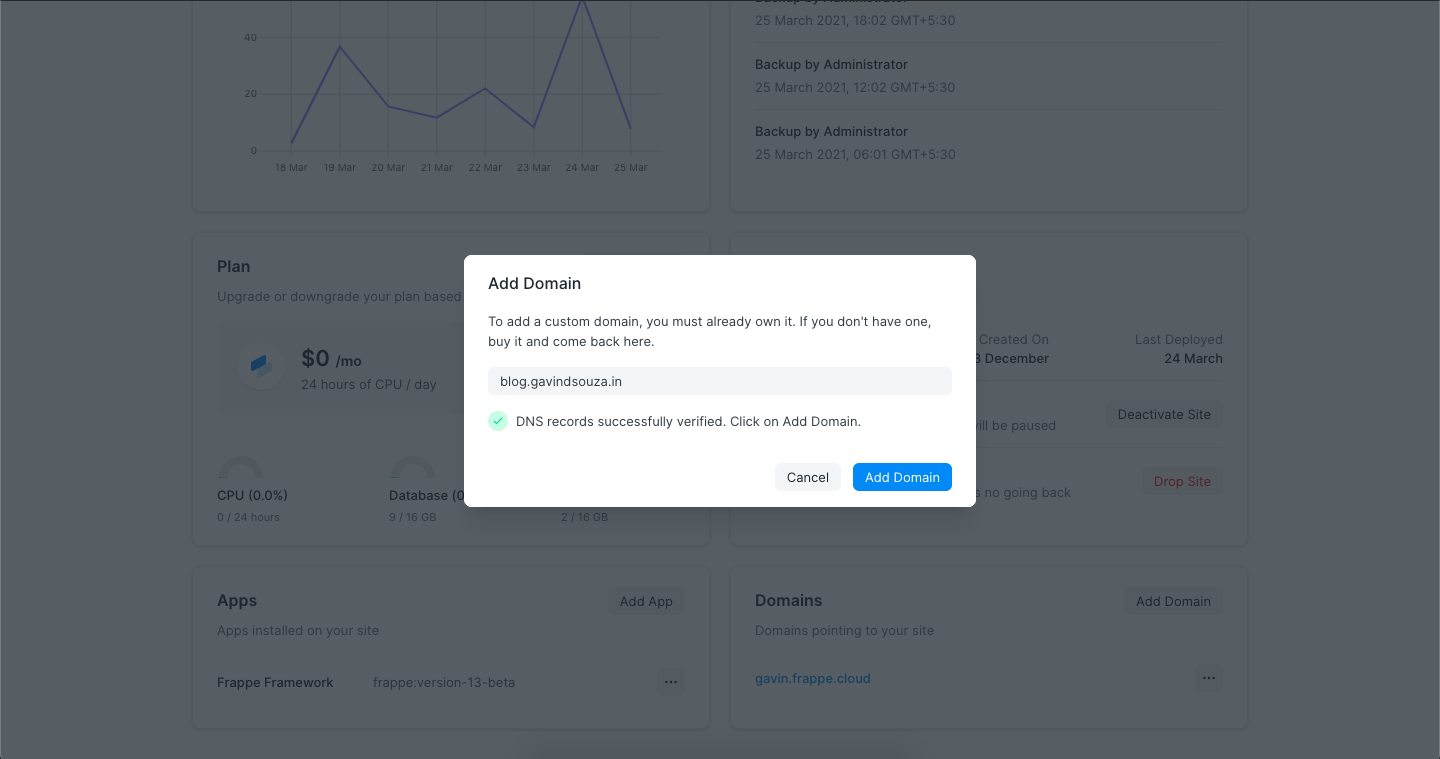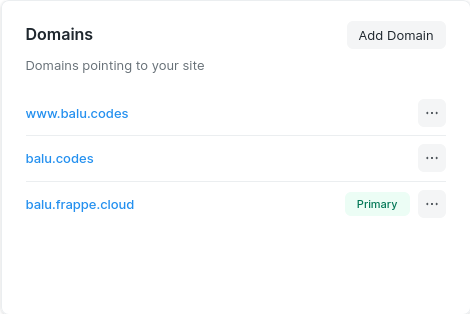Custom Domains
Adding a custom domain
Frappe Cloud allows you to map custom domains that you own in a few simple steps.
Create DNS records from the dashboard of your domain provider. Follow one of the steps below:
Subdomain: To point a subdomain to your site, add a CNAME record pointing your subdomain to your site. For example, if you want to use
www.example.comfor your siteexample.frappe.cloudthen add CNAME record forwww.example.compointing toexample.frappe.cloud. For the instructions to add such a record, please contact your domain provider.Naked domain: To point a naked domain like
example.comto your site, simply add an A record pointing to the IP address of your site. You can get this IP from Inbound IP of your dashboard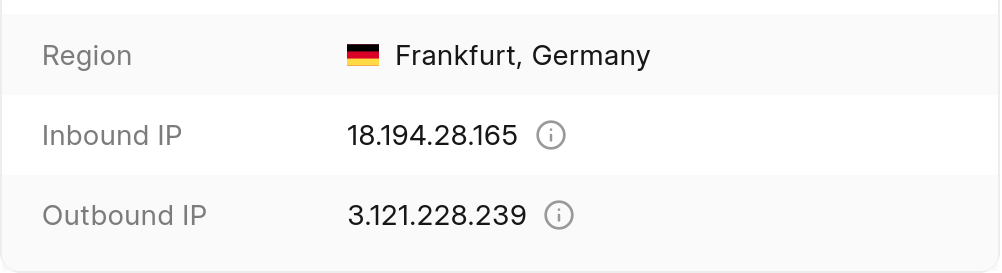
One caveat to adding naked domains is that you will have to update the DNS record if the IP of your site changes.
NOTE: Only add 1 record. If you're adding multple A records for the same domain, you're doing it wrong.
There are some DNS providers such as Cloudflare that allow adding CNAME records for naked domains. If so, you won't need an A record. Simply follow the same steps as in the Subdomain section above, replacing
www.example.comwithexample.com.After adding the DNS record, open your site dashboard.
From the site overview page, go to Domains card.
Click on Add Domain.
Enter the custom domain.
Click on Verify DNS.
If the verification succeeds, you have correctly added the CNAME record, and you will see Add Domain button. Click on Add Domain.
Note: We obtain an SSL certificate for the custom domain. So you will be able to use HTTPS with your domain.
Redirecting domains
In some cases, you may not want the user to see certain domains that direct you to your site. You may even want to hide your fancy .frappe.cloud domain that we provide. This is also possible.
You need to set one domain as primary domain. This is the domain where the "redirected domains" will redirect to
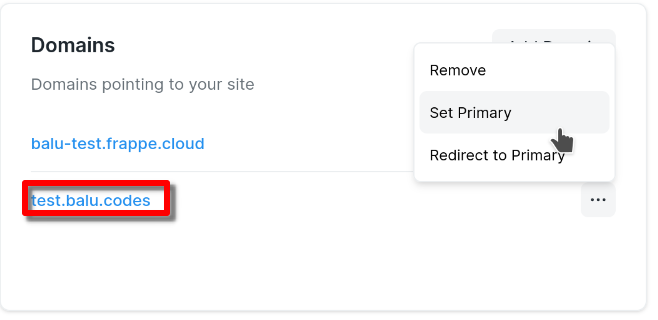
Next, you need to enable redirection for domains that you wish to hide
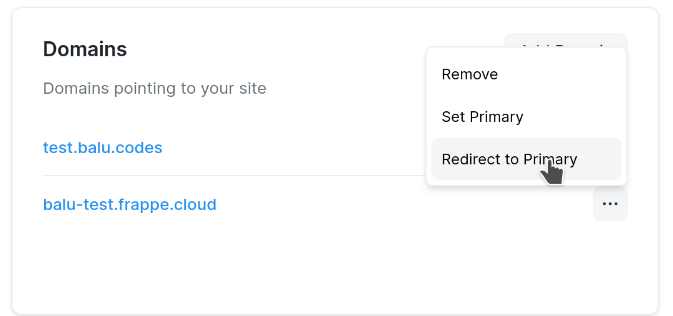
That's it. Your users will be able to access your site from the redirected domains, but they will be redirected to the primary domain which will show up in their address bar
This redirection will also prevent the redirected domains from appearing in search engine results. Eg: Google Search
Search Engine Optimization (SEO)
Prevent my site from showing up in search engine/google search results
Please follow the steps in this documentation and update your Website Settings accordingly.
Site Name/Title in search result shows as "Frappe Cloud"
This seems to happen when google crawls your site when it was deactivated/suspended. You can ask google to recrawl your site in such cases. If you continue to face issues, you may try the instructions here
FAQ
DNS verification failed even after adding DNS record on Cloudflare
Currently, the custom domains you add on FC don't work when Cloudflare proxy is enabled. Please use the DNS only option for your DNS record. 
Note that if you have multiple A records and one of them is proxied all records will be proxied.
Add custom https certificate / CSR File Request
We don’t support adding arbitrary SSL certificates. You may add a custom domain, and we can generate a 4096-bit certificate for the same if that is the requirement. We’ve done so similarly for other customers.
I want to whitelist my site's IP on a 3rd party service
You can use the outbound IP to whitelist on any 3rd party services.
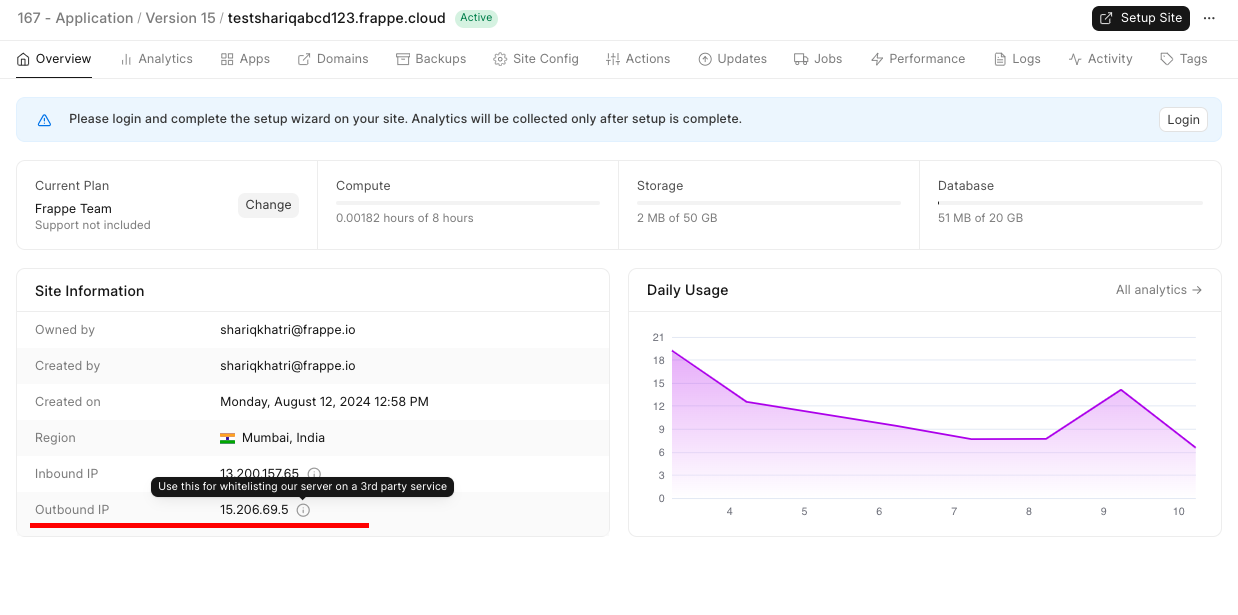
Certificate information for ICICI Bank Integration
We cannot provide this for Frappe.Cloud or ERPNext.com domains due to security concerns. You will need to add a custom domain for the same
I want to change url or name displayed in outgoing emails and pdfs
Only the primary domain is sent within outgoing emails and PDFs. In order to change this to your custom domain, you can set the domain as primary
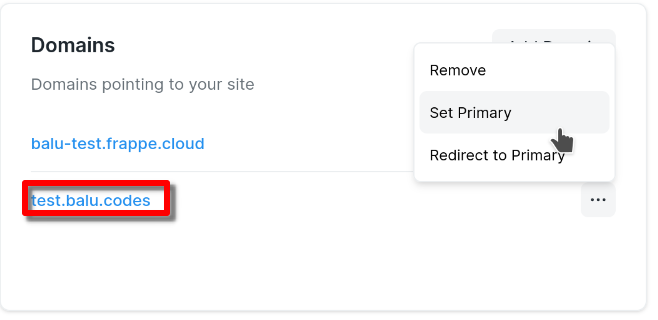
Can I move a domain that I use elsewhere to Frappe Cloud?
Yes, if you have bought the domain from a domain provider (E.g: Namecheap) , you can use it on Frappe Cloud by updating the DNS record as shown at the top of this documentation
How to get full chain of SSL certificate?
Some browsers (eg: Firefox) allow you to download full chain of certificates easily. Otherwise, you may use this site to download the same easily: https://whatsmychaincert.com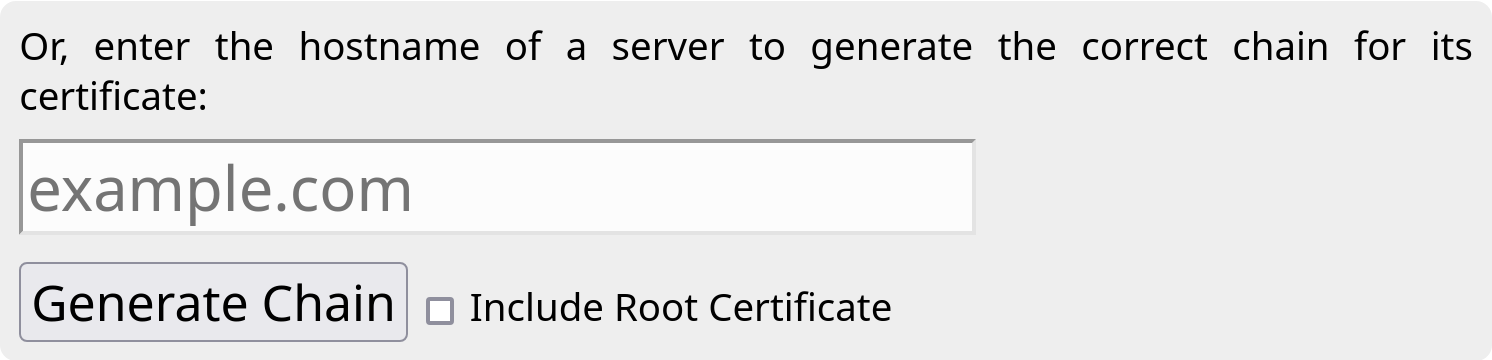
Frappe Cloud allows you to map custom domains that you own in a few simple steps.
- Create DNS records from the dashboard of your domain provider. Follow one of the steps below:
Subdomain: To point a subdomain to your site, add a CNAME record pointing your subdomain to your site. For example, if you want to use www.example.com for your site example.frappe.cloud then add CNAME record for www.example.com pointing to example.frappe.cloud. For the instructions to add such a record, please contact your domain provider.
Naked domain: To point a naked domain like example.com to your site, simply add an A record pointing to the IP address of your site. You can get this IP from Inbound IP of your dashboard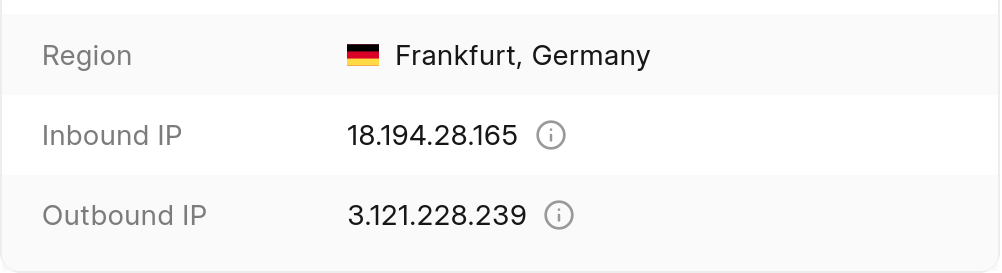
One caveat to adding naked domains is that you will have to update the DNS record if the IP of your site changes.
NOTE: Only add 1 record. If you're adding multple A records for the same domain, you're doing it wrong.
There are some DNS providers such as Cloudflare that allow adding CNAME records for naked domains. If so, you won't need an A record. Simply follow the same steps as in the Subdomain section above, replacing www.example.com with example.com.
2. After adding the DNS record, open your site dashboard.
3. From the site overview page, go to Domains card.
4. Click on Add Domain.
5. Enter the custom domain.
6. Click on Verify DNS.
7. If the verification succeeds, you have correctly added the CNAME record, and you will see Add Domain button. Click on Add Domain.
Note: We obtain an SSL certificate for the custom domain. So you will be able to use HTTPS with your domain.
Redirecting domains
In some cases, you may not want the user to see certain domains that direct you to your site. You may even want to hide your fancy .frappe.cloud domain that we provide. This is also possible.
- You need to set one domain as primary domain. This is the domain where the "redirected domains" will redirect to
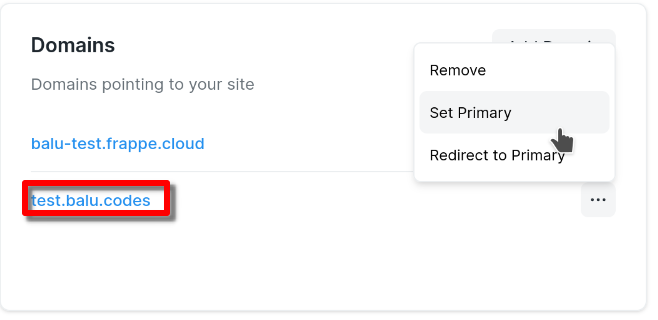
- Next, you need to enable redirection for domains that you wish to hide
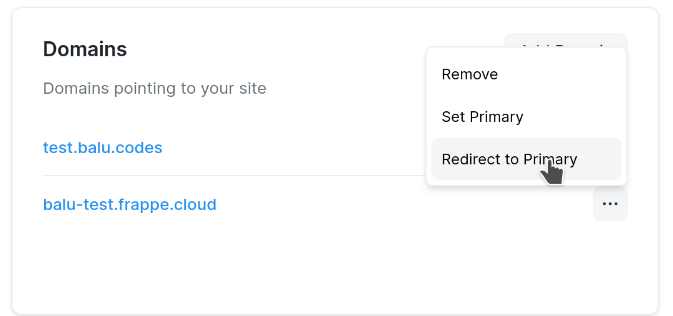
That's it. Your users will be able to access your site from the redirected domains, but they will be redirected to the primary domain which will show up in their address bar
This redirection will also prevent the redirected domains from appearing in search engine results. Eg: Google Search
Search Engine Optimization (SEO)
Prevent my site from showing up in search engine/google search results
Please follow the steps in this documentation and update your Website Settings accordingly.
Site Name/Title in search result shows as "Frappe Cloud"
This seems to happen when google crawls your site when it was deactivated/suspended. You can ask google to recrawl your site in such cases. If you continue to face issues, you may try the instructions here
FAQ
DNS verification failed even after adding DNS record on Cloudflare
Currently, the custom domains you add on FC don't work when Cloudflare proxy is enabled. Please use the DNS only option for your DNS record. 
Note that if you have multiple A records and one of them is proxied all records will be proxied.
Add custom https certificate / CSR File Request
We don’t support adding arbitrary SSL certificates. You may add a custom domain, and we can generate a 4096-bit certificate for the same if that is the requirement. We’ve done so similarly for other customers.
I want to whitelist my site's IP on a 3rd party service
You can use the outbound IP to whitelist on any 3rd party services.
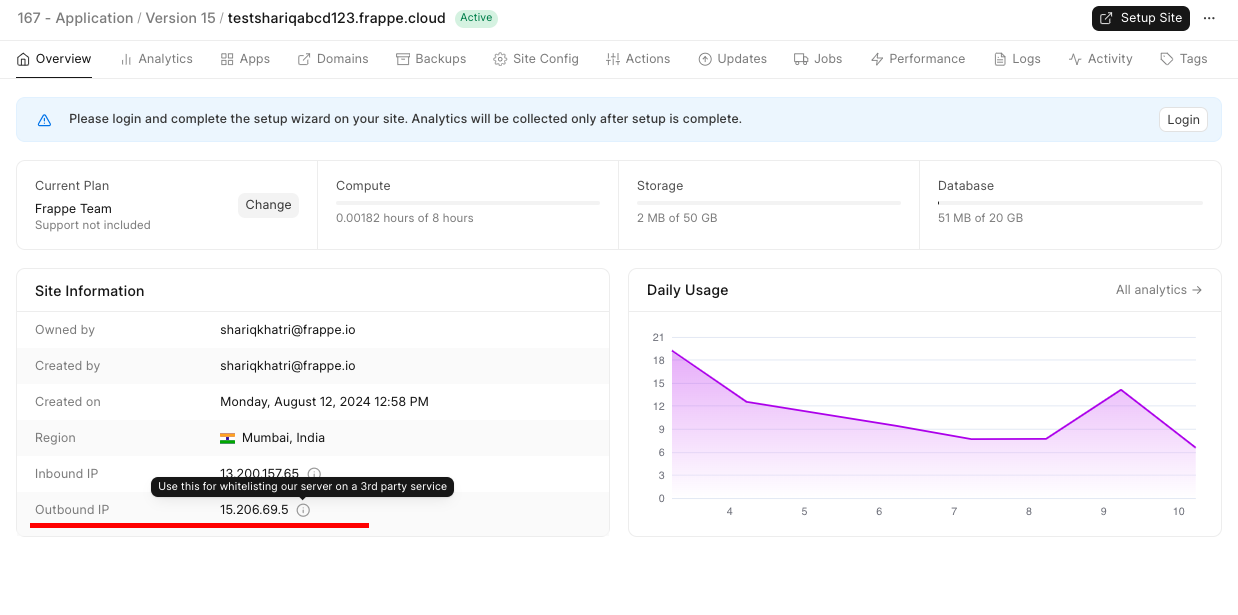
Certificate information for ICICI Bank Integration
We cannot provide this for Frappe.Cloud or ERPNext.com domains due to security concerns. You will need to add a custom domain for the same
I want to change url or name displayed in outgoing emails and pdfs
Only the primary domain is sent within outgoing emails and PDFs. In order to change this to your custom domain, you can set the domain as primary
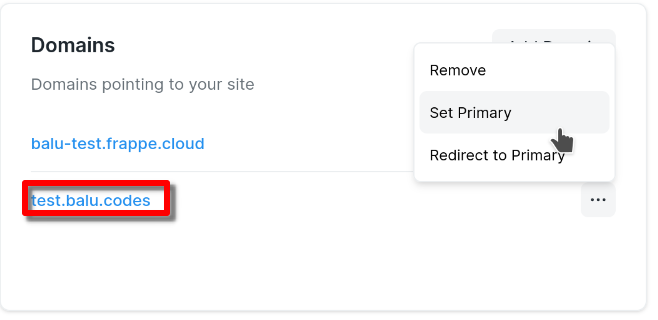
Can I move a domain that I use elsewhere to Frappe Cloud?
Yes, if you have bought the domain from a domain provider (E.g: Namecheap) , you can use it on Frappe Cloud by updating the DNS record as shown at the top of this documentation
How to get full chain of SSL certificate?
Some browsers (eg: Firefox) allow you to download full chain of certificates easily. Otherwise, you may use this site to download the same easily: https://whatsmychaincert.com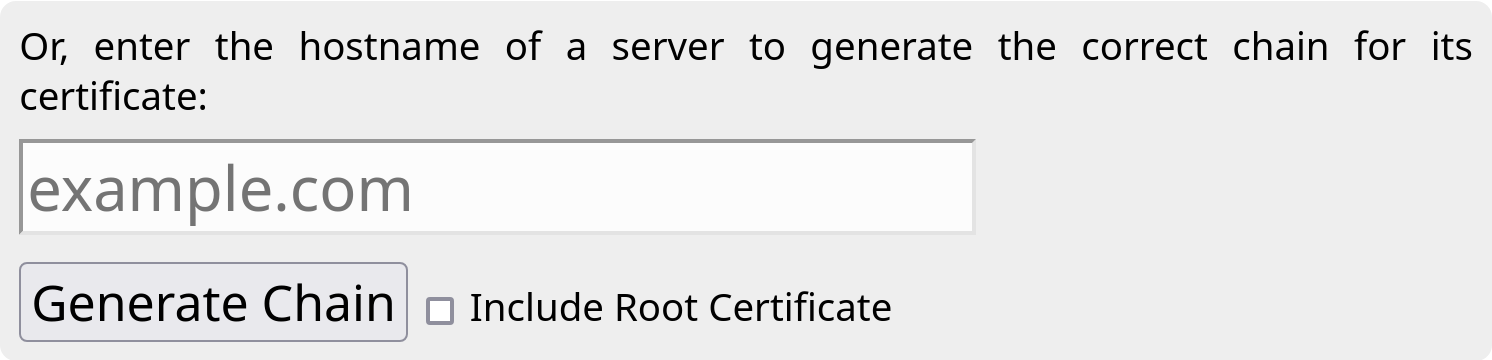
How to to verify DNS changes
You can use this site to check if the DNS change you made have reflected on the internet.