Connect Power BI Desktop
Microsoft Power BI is an interactive data visualization software product developed by Microsoft with a primary focus on business intelligence (BI).
Step 1: Create Site Database User
- You need to first generate a database user for your site. Follow this documentation to create a read-only user.
- Typically, it takes a few seconds to configure the database user. Once it's complete, click on View Credential.
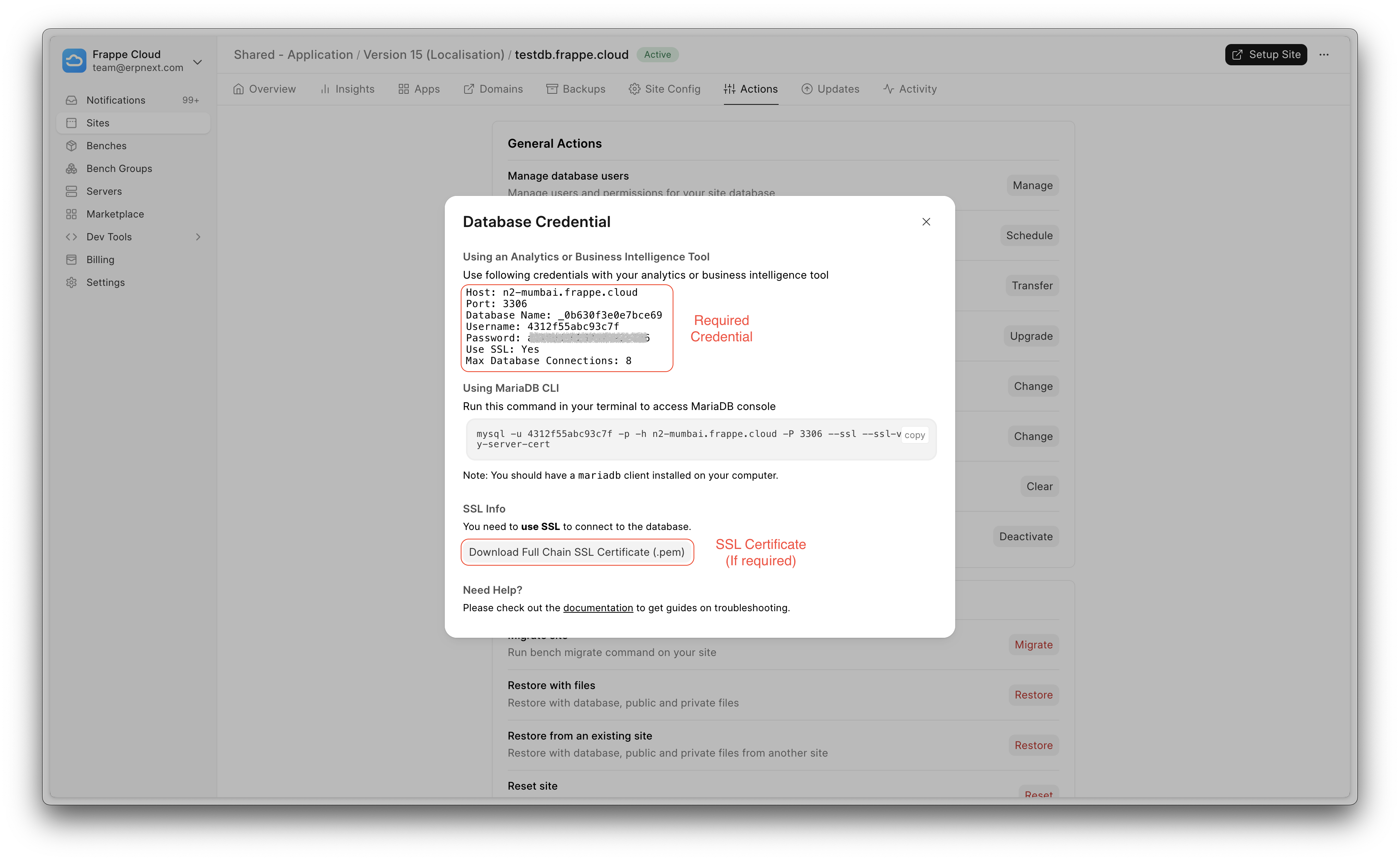
Step 2: Install MariaDB ODBC connector
- Download MariaDB ODBC Connector v3.1.x (Download link).
Note: Please avoid installing v3.2.x as it has a bug that causes it to not work with Power BI.
 2. Install ODBC Connector.
2. Install ODBC Connector.
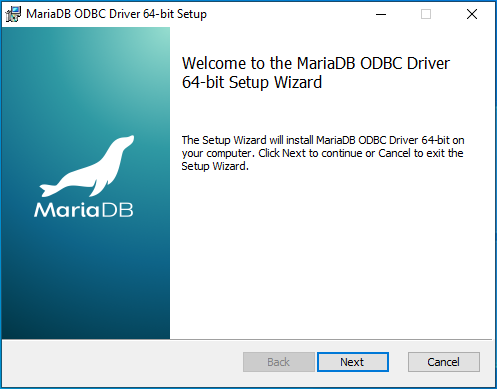
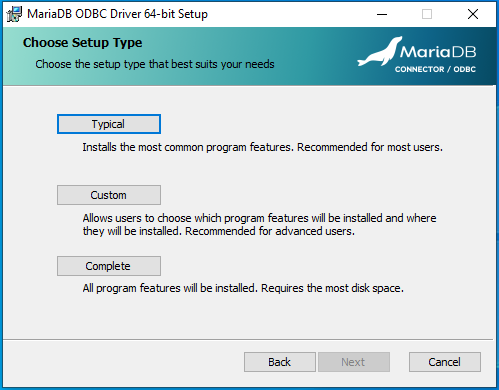
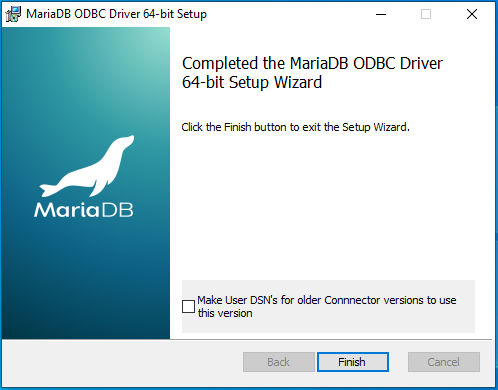
Step 3: Setup Credentials in ODBC
- Open ODBC Data Sources with Run as administrator.
Note : If you have installed ODBC connector of x64 version, then you should open
ODBC Data Sources (64-bit)and if you have downloaded and installed x32 version, then openODBC Data Sources (32-bit)
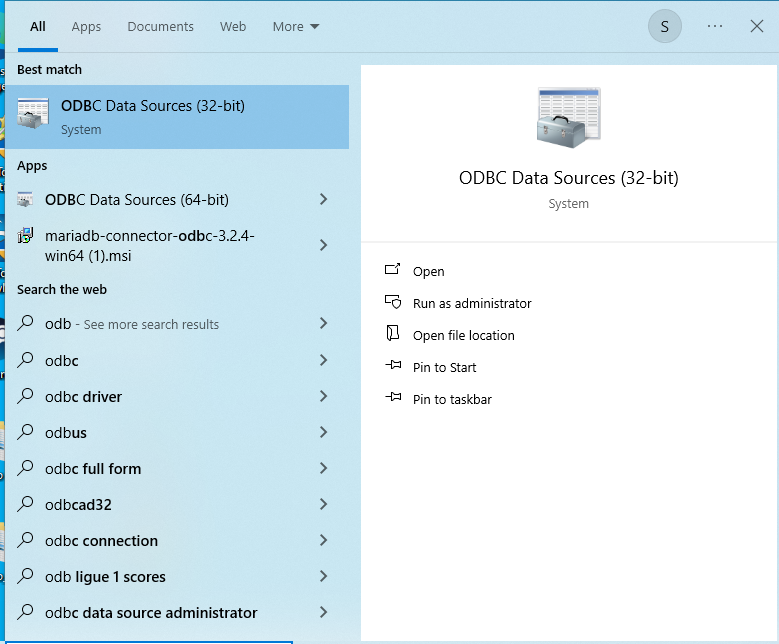 2. Click on Add button in User DSN tab.
2. Click on Add button in User DSN tab.
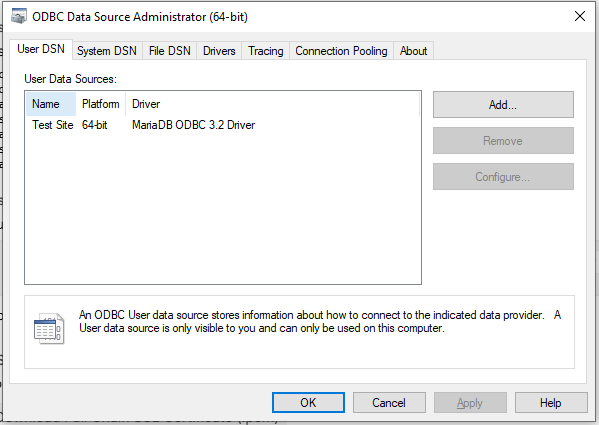 3. Choose MariaDB ODBC 3.1 Driver.
3. Choose MariaDB ODBC 3.1 Driver.
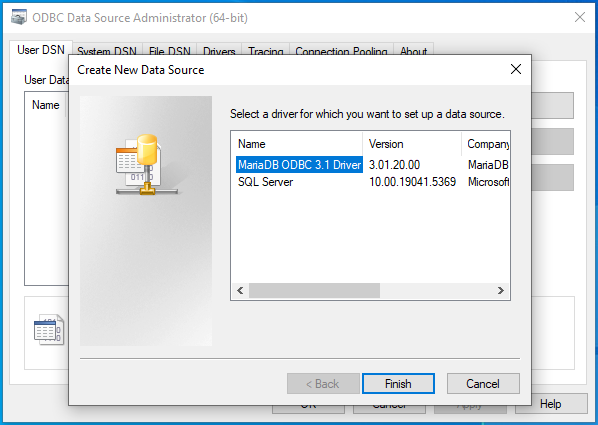 4. Put the Server Name , Port, Use Name , Password, Database in the required fields and go to next page.
4. Put the Server Name , Port, Use Name , Password, Database in the required fields and go to next page.
Note: Currently If you try to click on Test DSN, it will fail. We need to do few more configurations to make it working.
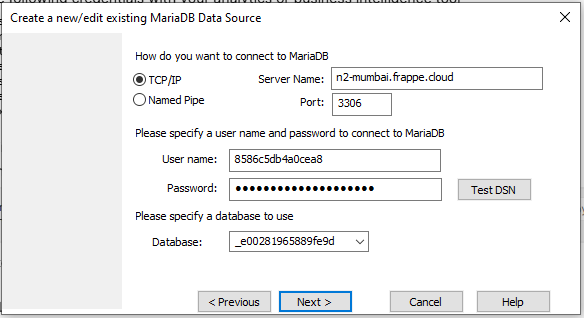 5. No information is needed on the current page. Proceed to the next page.
5. No information is needed on the current page. Proceed to the next page.
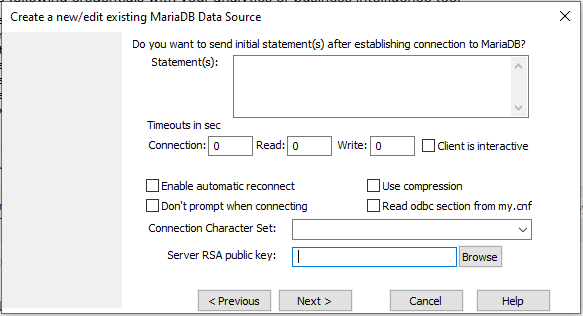 6. No information is needed on the current page. Proceed to the next page.
6. No information is needed on the current page. Proceed to the next page.
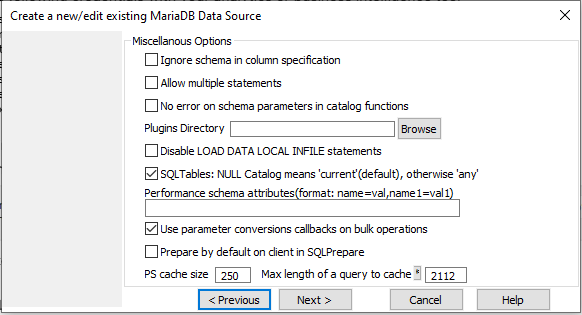 7. In current page, make sure to check Verify Certificate & Force TLS Use checkbox.
7. In current page, make sure to check Verify Certificate & Force TLS Use checkbox.
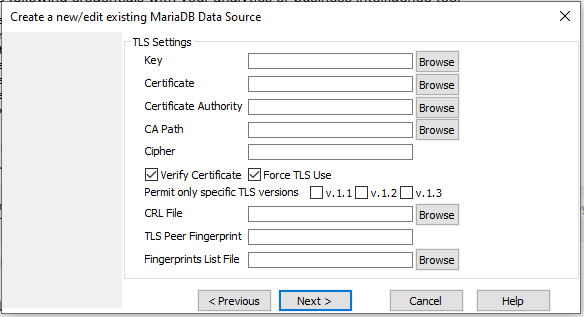 8. No information is needed on the current page. Click on Finish to save it.
8. No information is needed on the current page. Click on Finish to save it.
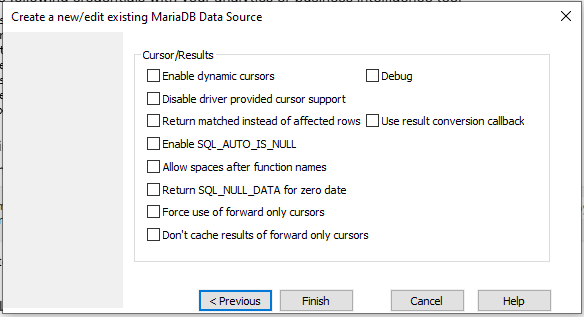
Step 4: Configure MariaDB ODBC In Power BI Desktop
- Open Power BI and click on Get Data From Other Sources.
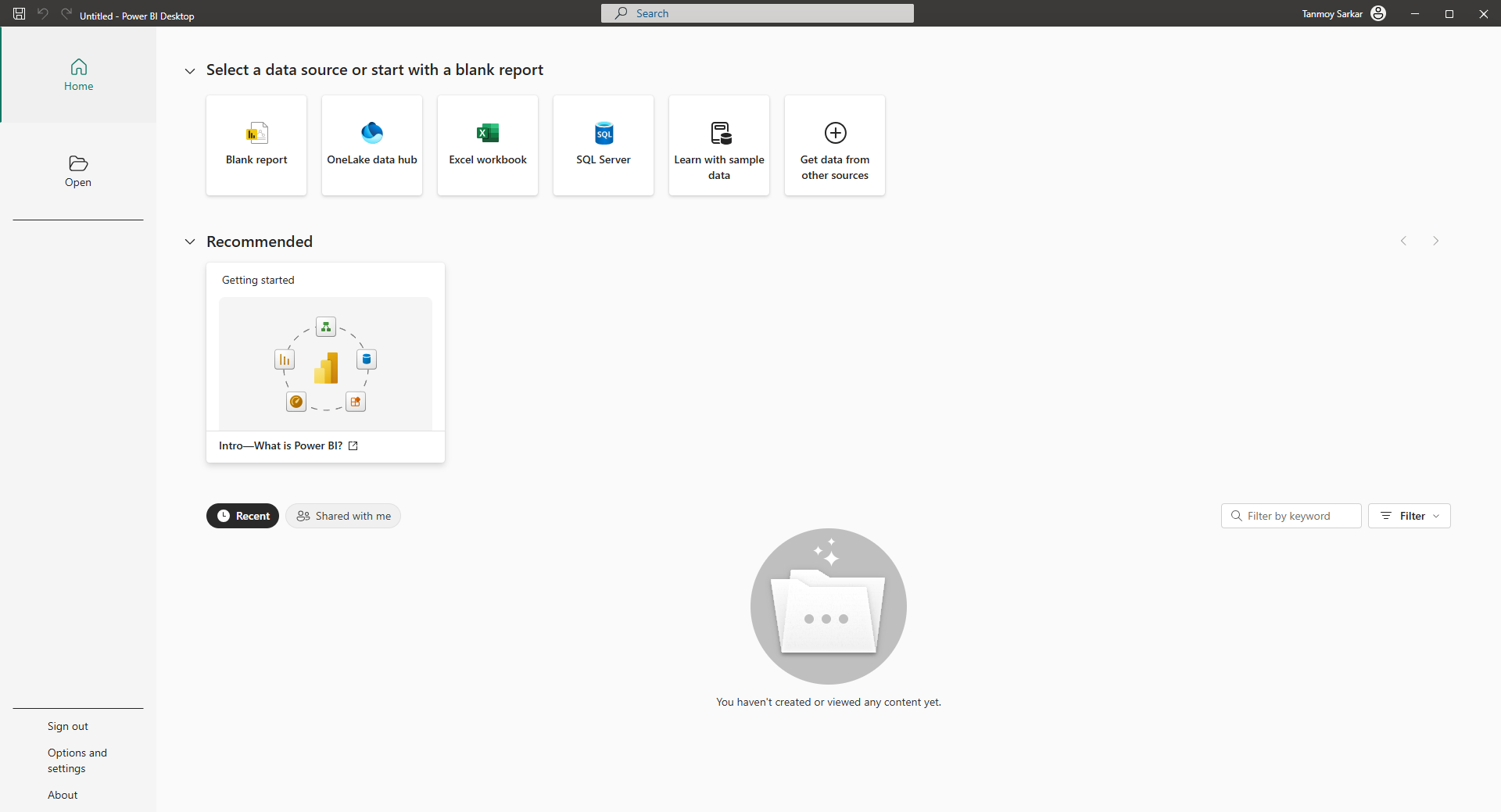 2. Search for ODBC and click on Connect.
2. Search for ODBC and click on Connect.
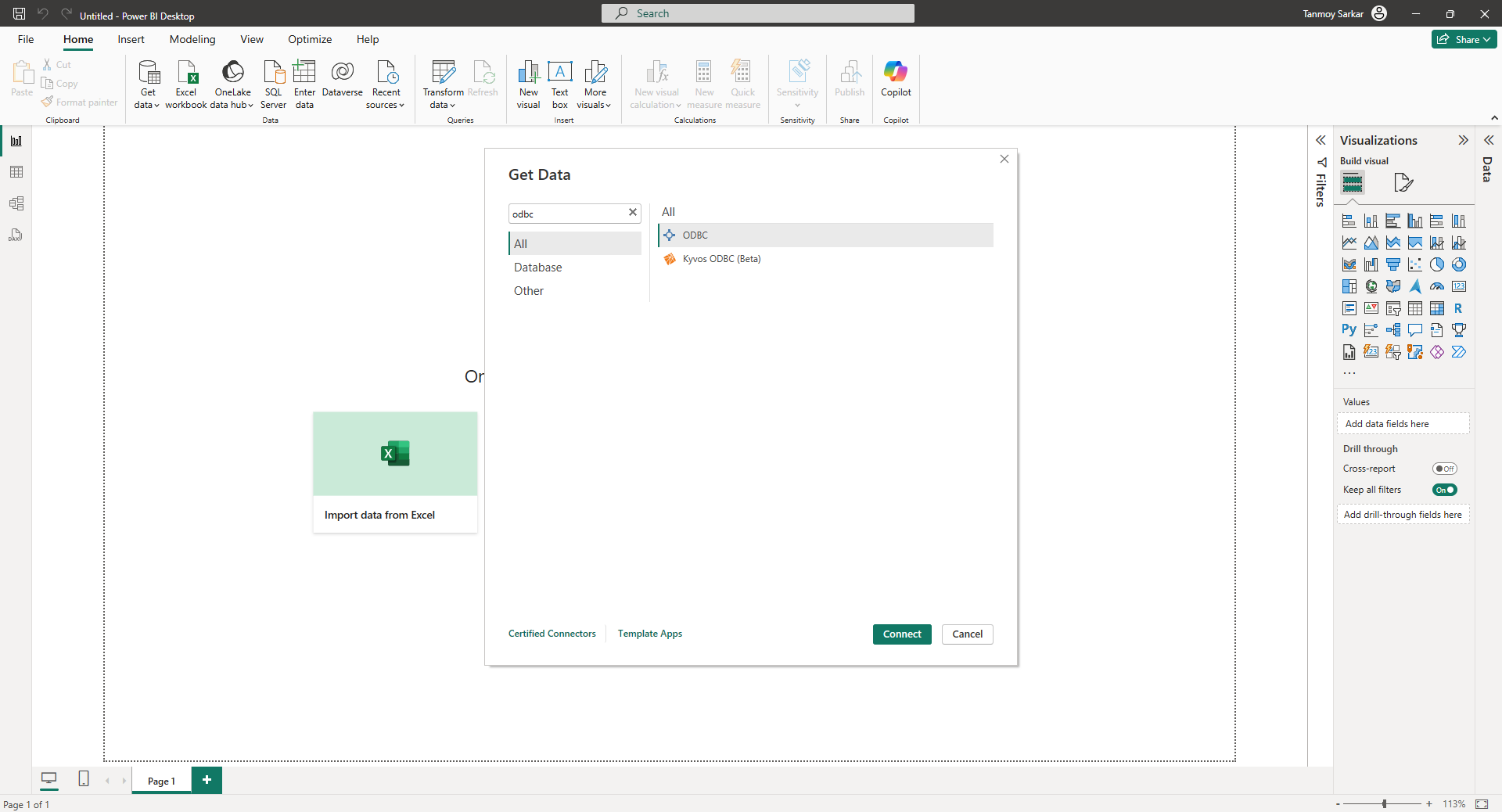 3. Choose the ODBC connection from the list. It should be the same you have created in ODBC Data Sources Administrator in Step 3.
3. Choose the ODBC connection from the list. It should be the same you have created in ODBC Data Sources Administrator in Step 3.
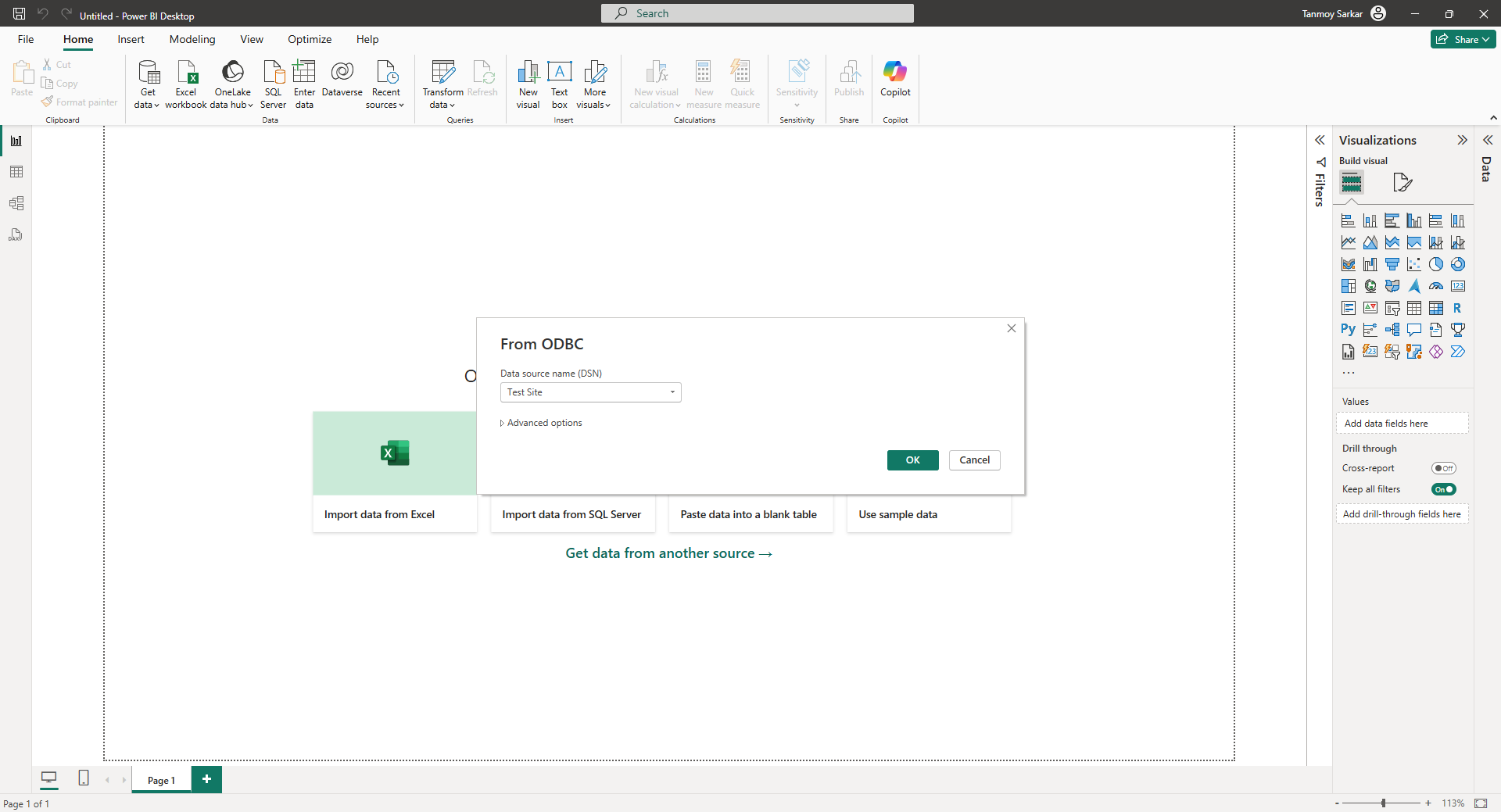 4. Now, it might ask you for username and password. Choose Windows from the sidebar and click on Connect.
4. Now, it might ask you for username and password. Choose Windows from the sidebar and click on Connect.
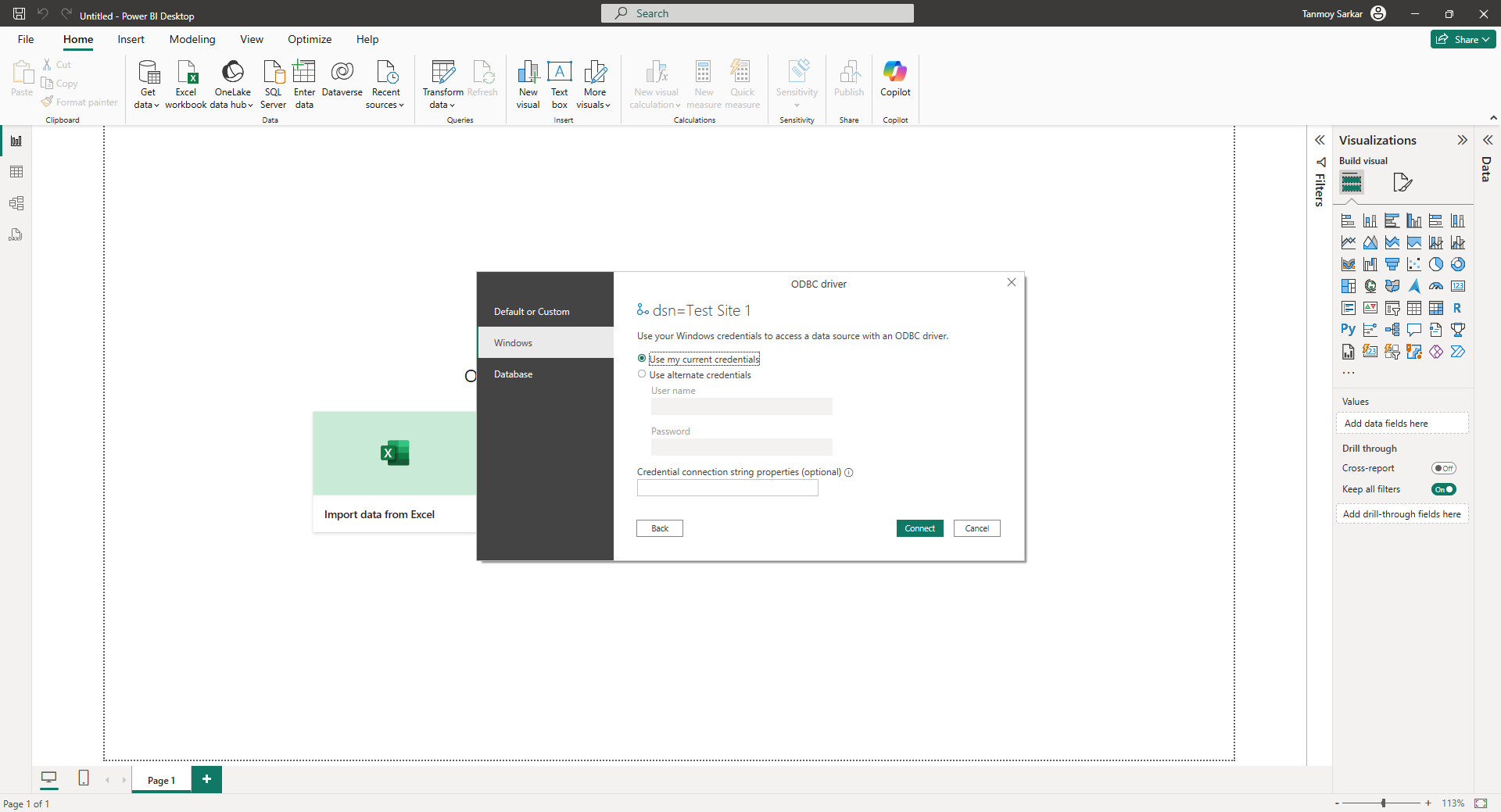 5. Once connected, you will be able to view all the tables and their previews.
5. Once connected, you will be able to view all the tables and their previews.
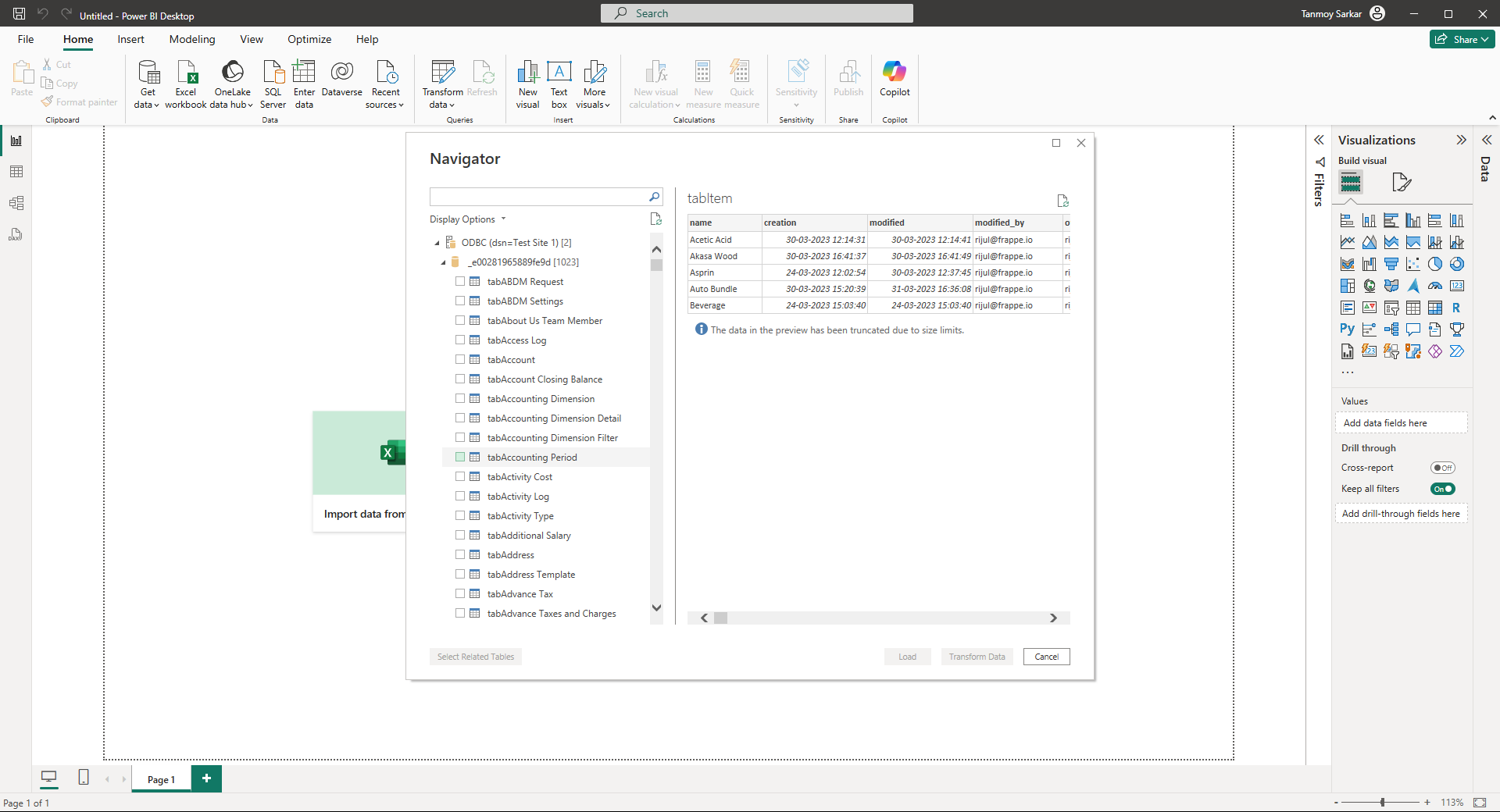 6. Now, follow the official documentation to create dashboards and reports in Power BI.
6. Now, follow the official documentation to create dashboards and reports in Power BI.