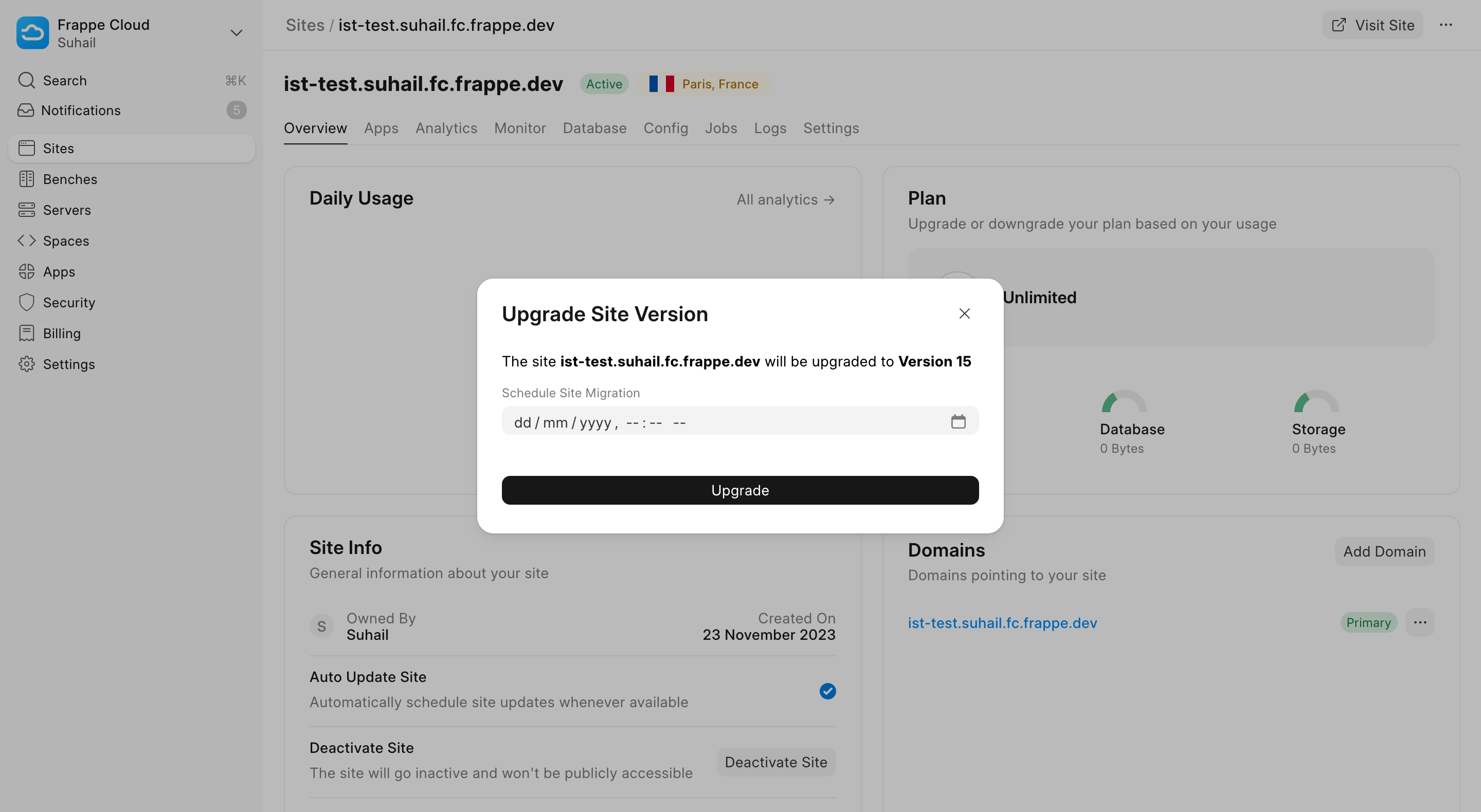Version Upgrade
You can directly schedule version upgrades from a site's dashboard.
Sites on Private Benches
Create a bench for your site to upgrade to. Example: If your site is currently v14 and you want to upgrade to v15, create a v15 bench with all the apps installed in the site. Learn to create a new bench from here.
Select Upgrade Version from the dropdown.
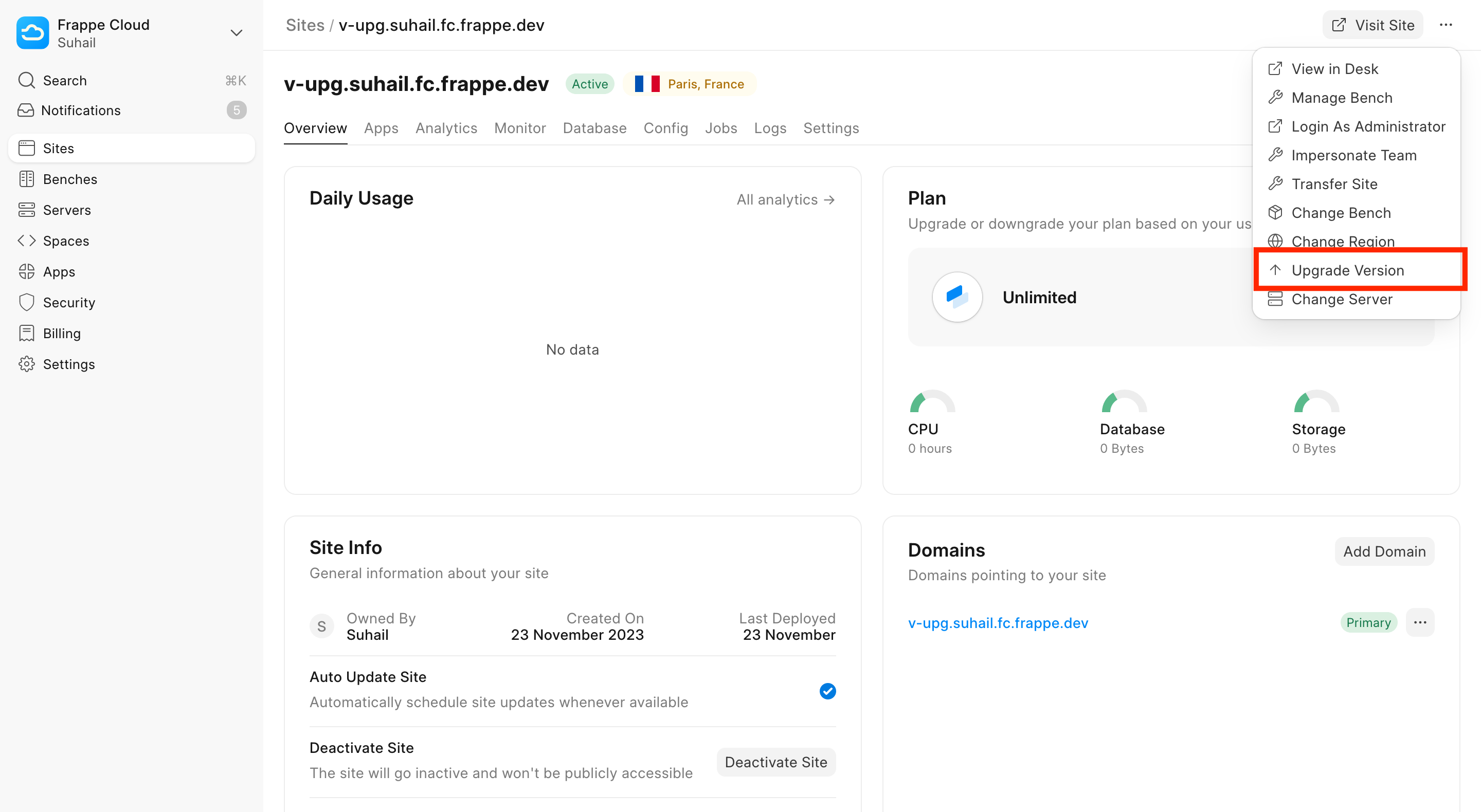
Selected the bench you want and it will be validated automatically and if there is no common server between site and target bench, add site's server to the bench.

If there is a common server between site and target bench click Upgrade and the Version Upgrade will be done in the scheduled time (if you want to do it immediately leave it untouched).

Sites on Public Benches
Select Upgrade Version from the dropdown.
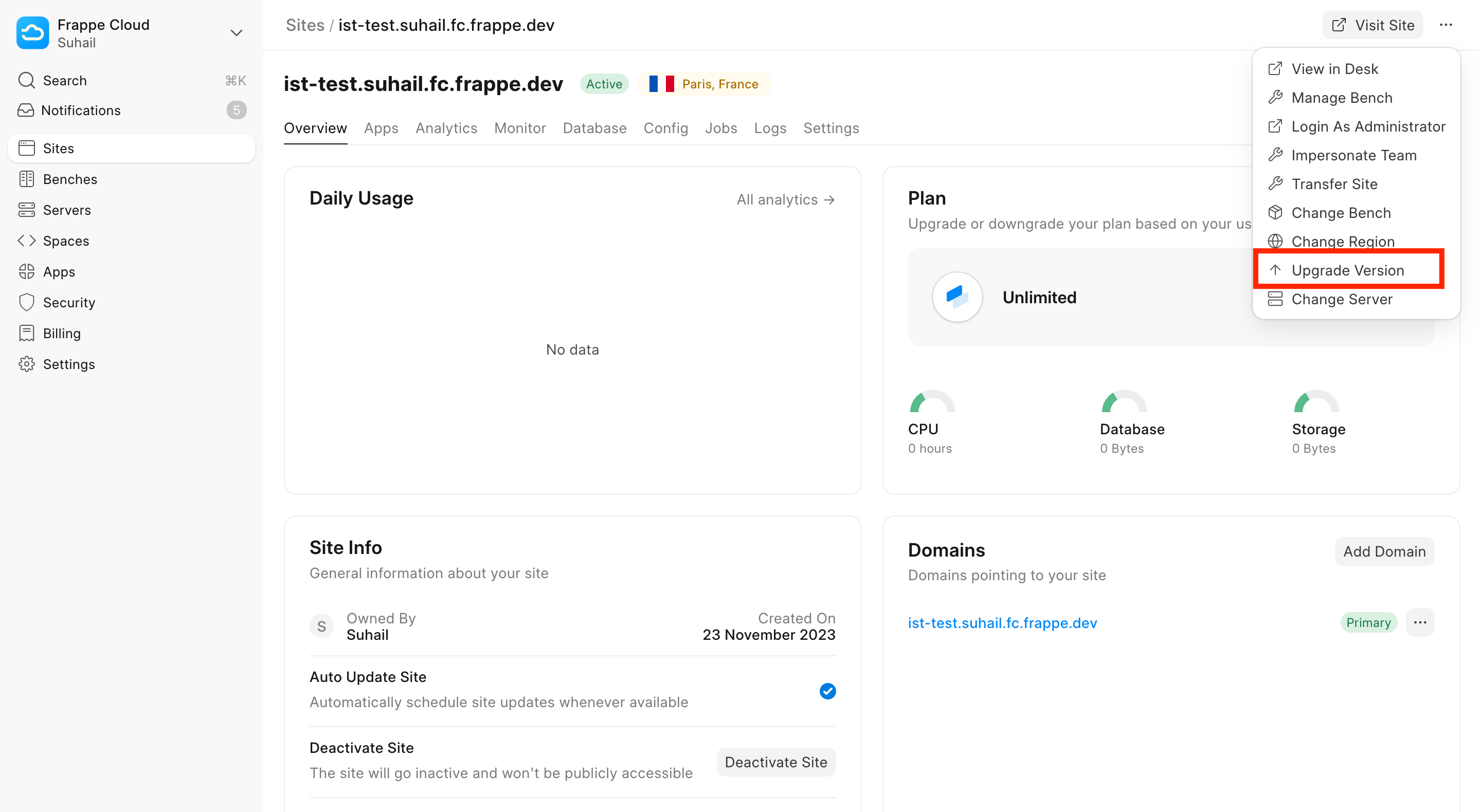
Click on Upgrade if your site is not on the latest version.