Frappe Cloud
Marketplace
Search for an app
Frappe
Products
Insights
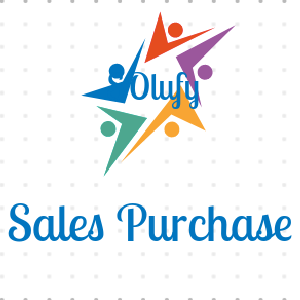
Sales-Purchase
Purchase Order created from Sales Order with custom and default supplier.
Installation Guide
136
installs
About
ERPNext trial demo without Custom app (* Is Free):
If you want the ERPNext trial demo, go to the below link and set up free 14 days trial demo.
https://frappecloud.com/erpnext/signup
Note: You can use only frappe-related apps.ERPNext trial demo with Custom app (* Not Free):
If you want the App Trial Demo, then follow step:
- Please go to the frappe cloud site and log in to it.
https://frappecloud.com/dashboard/login- Creating a new bench on frappe cloud.
https://frappecloud.com/docs/benches/create-new
Note: As per frappe cloud's new policy, they can't provide the custom publisher app on the trial version. So If you want to trial the demo for the app then, please choose a one-month plan your according.Buy App:
If you want to buy an app then go to the Solufy Apps Store and buy it.
https://app.solufyerp.com
Sales Purchase
In Sales Purchase you create a purchase order with the default supplier then add a pop message with the purchase order. And has added features like if not use Against Default Supplier, added custom supplier field in dialog and select a custom supplier according. Then after updating the supplier and will create the purchase order with a custom supplier and a popup message will appear.
Key Features of Sales-Purchase
- Default Supplier to create Purchase Order
- Item-wise custom Supplier with create Purchase Order
How to Use
- Here override the base method for creating a purchase order.

- When clicking Purchase Order the dialog box opens, if click Against Default Supplier then item-wise default supplier will be set like the previous system feature.

- After then click Create Purchase Order and then the item-wise purchase order will create with the default supplier. Then After popup message will appear.


- If not use Against Default Supplier and if you use a Custom Supplier, first enter a custom supplier in the custom supplier field, and then after you must click the Update Custom Supplier. After then click Create Purchase Order and then the item-wise purchase order will create with a custom supplier and a popup message will appear.

- If the same supplier is in the item, then will create a purchase order with a different item with the same supplier in one order.

User Reviews
No reviews yet, be the first to review.
0 rating
More apps from
Solufy Solution

Timesheet Overtime
Timesheet overtime calculation
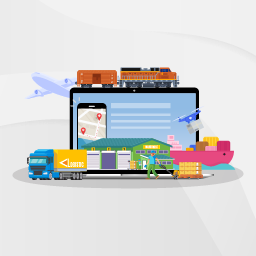
Freight Management
Freight management app allows you to manage freight operations like FCL and LCL shipments with FTL and LTL etc.

Tours And Travels
The Tours And Travels module allows for managing Tour Package and Registration Management, Contract Management, and Travels Services. Also will manage a Hotel Management System, Restaurant Management System, and Transportation Management System. Tours And Travels module-wise manage reports and workspace.

Visa Management
This module is developed for visa application manage the record of applicants with various stages approved,used,return,Expire etc.

Veterinary Management
Veterinary practice management app is helps to deal with the day-to-day operations of a veterinary practice.

Tariff
The Tarrif app is extension module of freight management with purchase workflow. We can manage tariff duties and additional charges
Explore more apps