Frappe Cloud
Marketplace
Search for an app
Frappe
Products
Insights
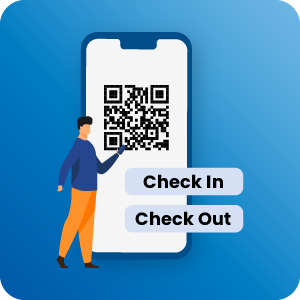
QR/Barcode Check-In-Out
QR/Barcode manages the check-in and check-out entry. QR/Barcode actual use for gym trainers and members, Hotel/Restaurant members, office members, and employees. For more security propose, we can also provide the Two Factor Code with a check-in-check-out entry.
About
ERPNext trial demo without Custom app (* Is Free):
If you want the ERPNext trial demo, go to the below link and set up free 14 days trial demo.
https://frappecloud.com/erpnext/signup
Note: You can use only frappe-related apps.ERPNext trial demo with Custom app (* Not Free):
If you want the App Trial Demo, then follow step:Note: As per frappe cloud's new policy, they can't provide the custom publisher app on the trial version. So If you want to trial the demo for the app then, please choose a one-month plan your according.
- Please go to the frappe cloud site and log in to it.
https://frappecloud.com/dashboard/login- Creating a new bench on frappe cloud.
https://frappecloud.com/docs/benches/create-newBuy App:
If you want to buy (Purchase Source Code) an app then go to the Solufy App Store and buy it.
https://app.solufyerp.com
📢 For Version 13,
First needs to install ERPNext. After then install the QR/Barcode to CheckIn-Out.
📢 For Version 14,
First needs to install Payments, ERPNext, and Frappe HR. After then install the QR/Barcode to CheckIn-Out.
QR/Barcode to CheckIn-Out
- QR/Barcode manages the check-in and check-out entry. QR/Barcode actual use for gym trainers and members, Hotel/Restaurant members, office members, and employees. For more security propose, we can also provide the Two Factor Code with a check-in-check-out entry.
QR Barcode Settings
- If you want to Enable the Two Factor Code then the security code and system manager will be mandatory for it. If you want to insert a security code manually, you can insert only a 6-digit code. Otherwise will automatically change the code after 30 min.

- Please configure the Security Code web page in website setting. and also set the Employee Checkin doctype. Because when user login with Checkin role (Role and Role Profile) then click on Employee Checkin then user will direcly to Employee Checkin doctype without any search.

- Security Code will display on the Security Code web page. Administrator and System User which you set in QR Barcode Settings can read the Security Code web page. eg. when a gym member comes and scans the QR/Barcode then the security code page will be open from the system manager side in the gym office desk and you will have to enter the security code then check-in or check-out entry will create successfully.

- If not Administrator and System User then You do have not permission to read the security code. for not misuse.

- If not Enabled the Two Factor Code then does not require a security code on scan time. You can directly Checkin-Checkout entry using QR/Barcode.
QR/Barcode Generate an Employee
- Please go to the employee doctype and then enter the QR/Barcode your according and then will automatically generate the barcode also as well as the QR code.
Barcode Scan with Security Code
- You can scan barcode from listview also as well as form view.
QR Code Scan with Security Code
- You can scan QR Code from listview also as well as form view.
Barcode Scan without Security Code
QR Code Scan without Security Code
- Above all video example, first scan from listview and second scan from form-view. You can manage checkin-checkout entry from listview and also as well as form view.
License
MIT
User Reviews
No reviews yet, be the first to review.
0 rating
More apps from
Solufy Solution

Visa Management
This module is developed for visa application manage the record of applicants with various stages approved,used,return,Expire etc.

Veterinary Management
Veterinary practice management app is helps to deal with the day-to-day operations of a veterinary practice.

Tours And Travels
The Tours And Travels module allows for managing Tour Package and Registration Management, Contract Management, and Travels Services. Also will manage a Hotel Management System, Restaurant Management System, and Transportation Management System. Tours And Travels module-wise manage reports and workspace.

Tariff
The Tarrif app is extension module of freight management with purchase workflow. We can manage tariff duties and additional charges

Servisa
The Visa Management Agents will handles immigration/coaching applications.
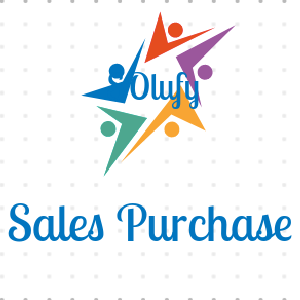
Sales-Purchase
Purchase Order created from Sales Order with custom and default supplier.
Explore more apps