Frappe Cloud
Marketplace
Search for an app
Frappe
Products
Insights
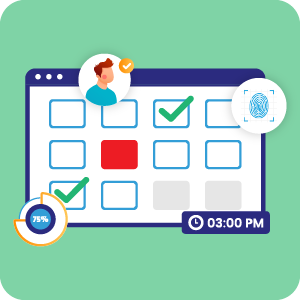
Project Management System (PMS)
The Project Management System manages the employee check-in and check-out entry. It manages the project-wise task-wise hours-wise entry in the timesheet. It also manages the employee in-out attendance with timesheet calculation.
Installation Guide
6
installs
Publisher
Supported versions
Version 14
Categories
Paid
Accounting
Utilities
E-Commerce
Resources
About
ERPNext trial demo without Custom app (* Is Free):
If you want the ERPNext trial demo, go to the below link and set up free 14 days trial demo.
https://frappecloud.com/erpnext/signup
Note: You can use only frappe-related apps.ERPNext trial demo with Custom app (* Not Free):
If you want the App Trial Demo, then follow step:
- Please go to the frappe cloud site and log in to it.
https://frappecloud.com/dashboard/login- Creating a new bench on frappe cloud.
https://frappecloud.com/docs/benches/create-new
Note: As per frappe cloud's new policy, they can't provide the custom publisher app on the trial version. So If you want to trial the demo for the app then, please choose a one-month plan your according.Buy App:
If you want to buy an app then go to the Solufy Apps Store and buy it.
https://app.solufyerp.com
📢 For Version 14,
First you need to install ERPNext. After then install the PMS app.
Project Management System (PMS)
Basic setup
HR Settings:
- Please set Standard Working Hours your according.

- Because overtime calculations will depend on Standard Working Hours.

PMS Setting:
- Please set the Minimum Difference time in Minutes and it will affect the timesheet.

- For example, enter 10 minutes and if the difference is below 10 minutes in the timesheet in the total in-out table, then it will show red. but if 10 minutes or above 10 minutes then will not affect the timesheet.

Employee Checkin:
- If employees have a manual attendance right or have permission, if the employee enters the IN or OUT log then the timesheet will create automatically.

- If you see all employee log is here,

- If an employee creates a new timesheet for the same scheduled date and the same employee then will throw the error.

Timesheet Management:
- If employees have a manual attendance right then the employee can easily enter the quick attendance entry.

- You can also enter the attendance from the insight view of the timesheet.

- Here you can see the full view of the timesheet without float hours.

- Number of In-out with the hour.

- If you have admin rights then you can also change the In-out time.

- View of In-out and Total In-out.

- You can also check the project-wise and employee-wise total working hours.

User Reviews
No reviews yet, be the first to review.
0 rating
More apps from
Solufy Solution
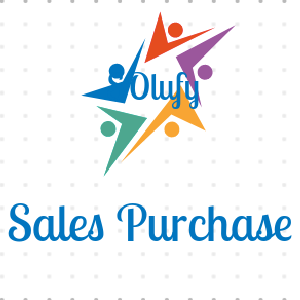
Sales-Purchase
Purchase Order created from Sales Order with custom and default supplier.

Timesheet Overtime
Timesheet overtime calculation
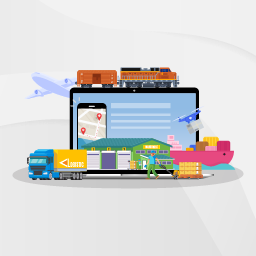
Freight Management
Freight management app allows you to manage freight operations like FCL and LCL shipments with FTL and LTL etc.

Tours And Travels
The Tours And Travels module allows for managing Tour Package and Registration Management, Contract Management, and Travels Services. Also will manage a Hotel Management System, Restaurant Management System, and Transportation Management System. Tours And Travels module-wise manage reports and workspace.

Visa Management
This module is developed for visa application manage the record of applicants with various stages approved,used,return,Expire etc.

Veterinary Management
Veterinary practice management app is helps to deal with the day-to-day operations of a veterinary practice.
Explore more apps