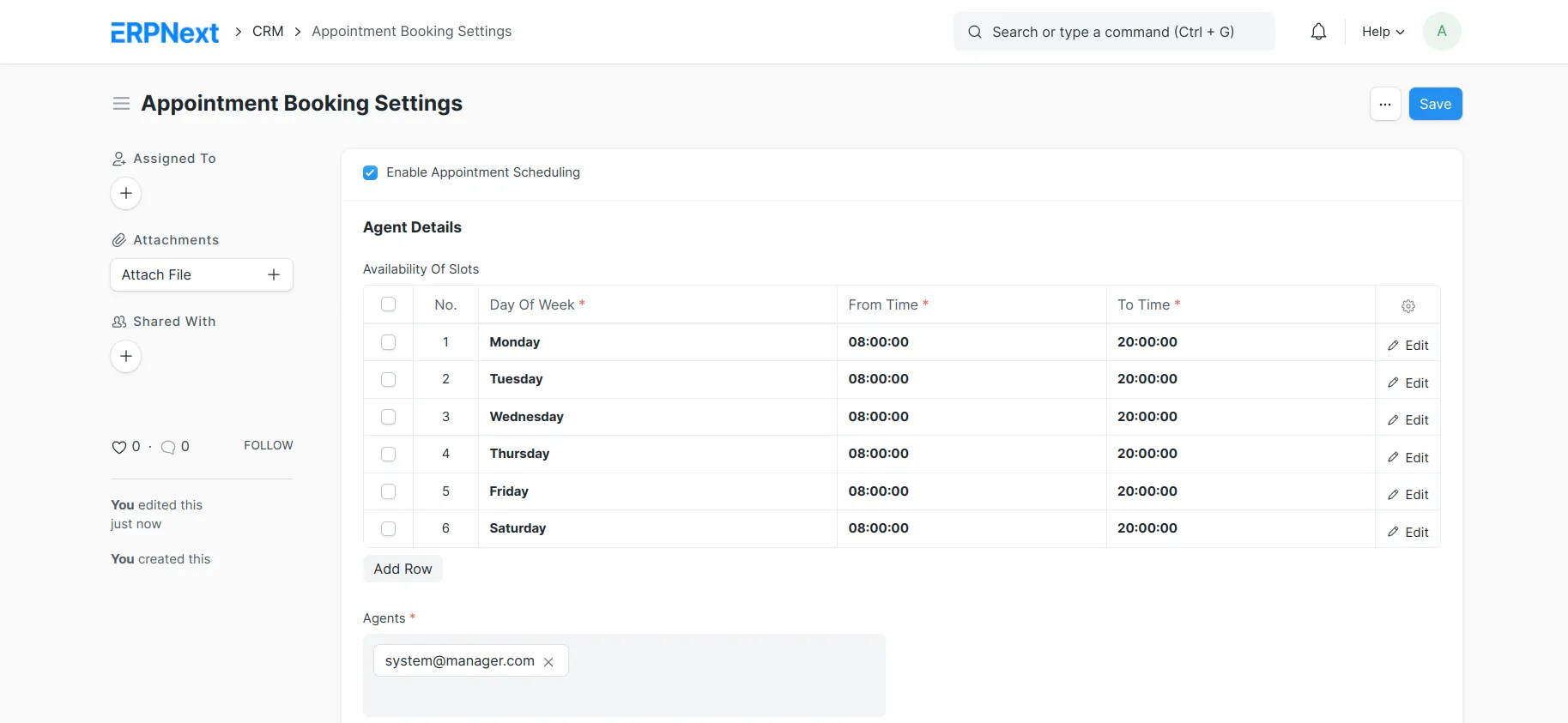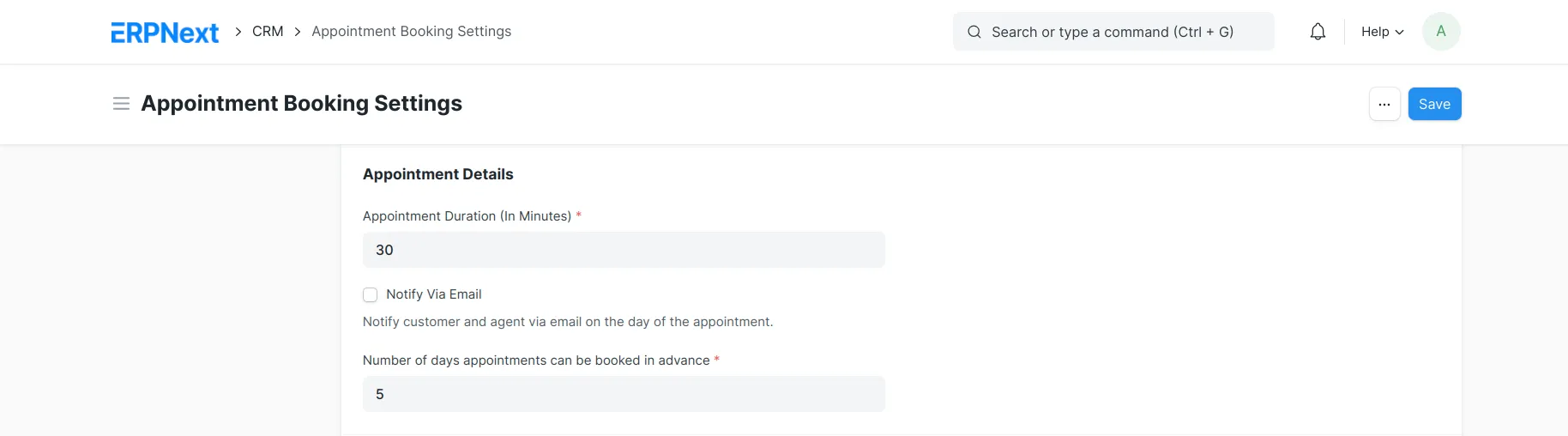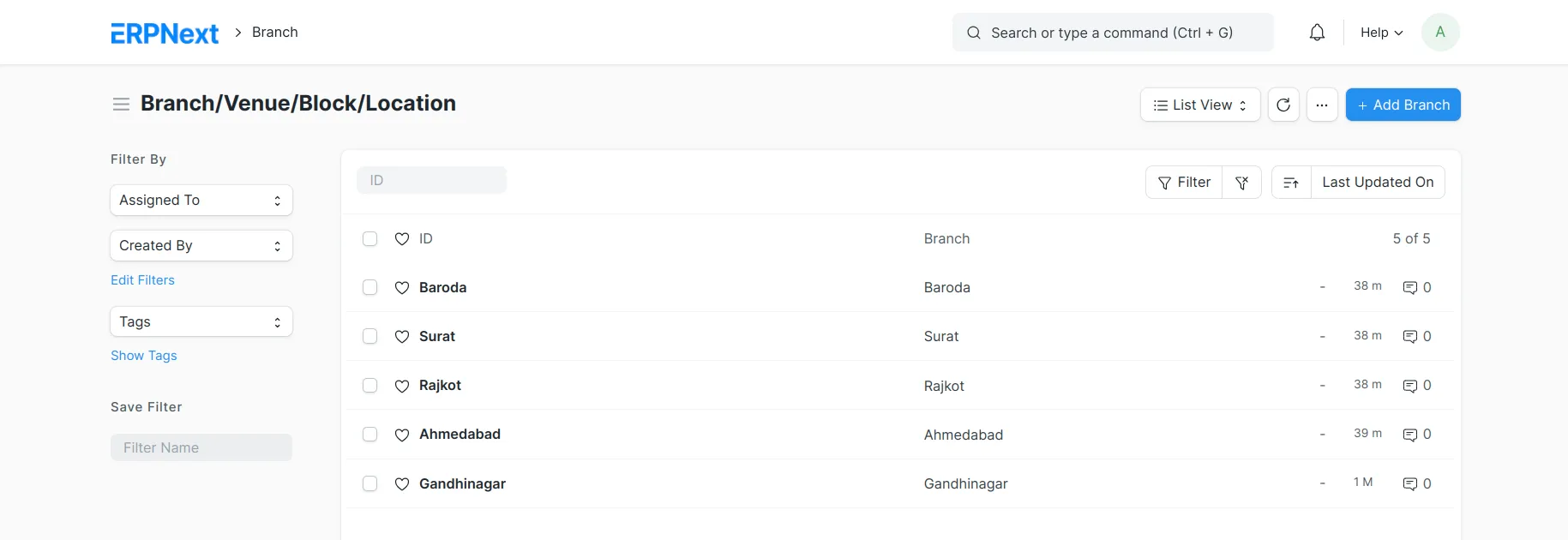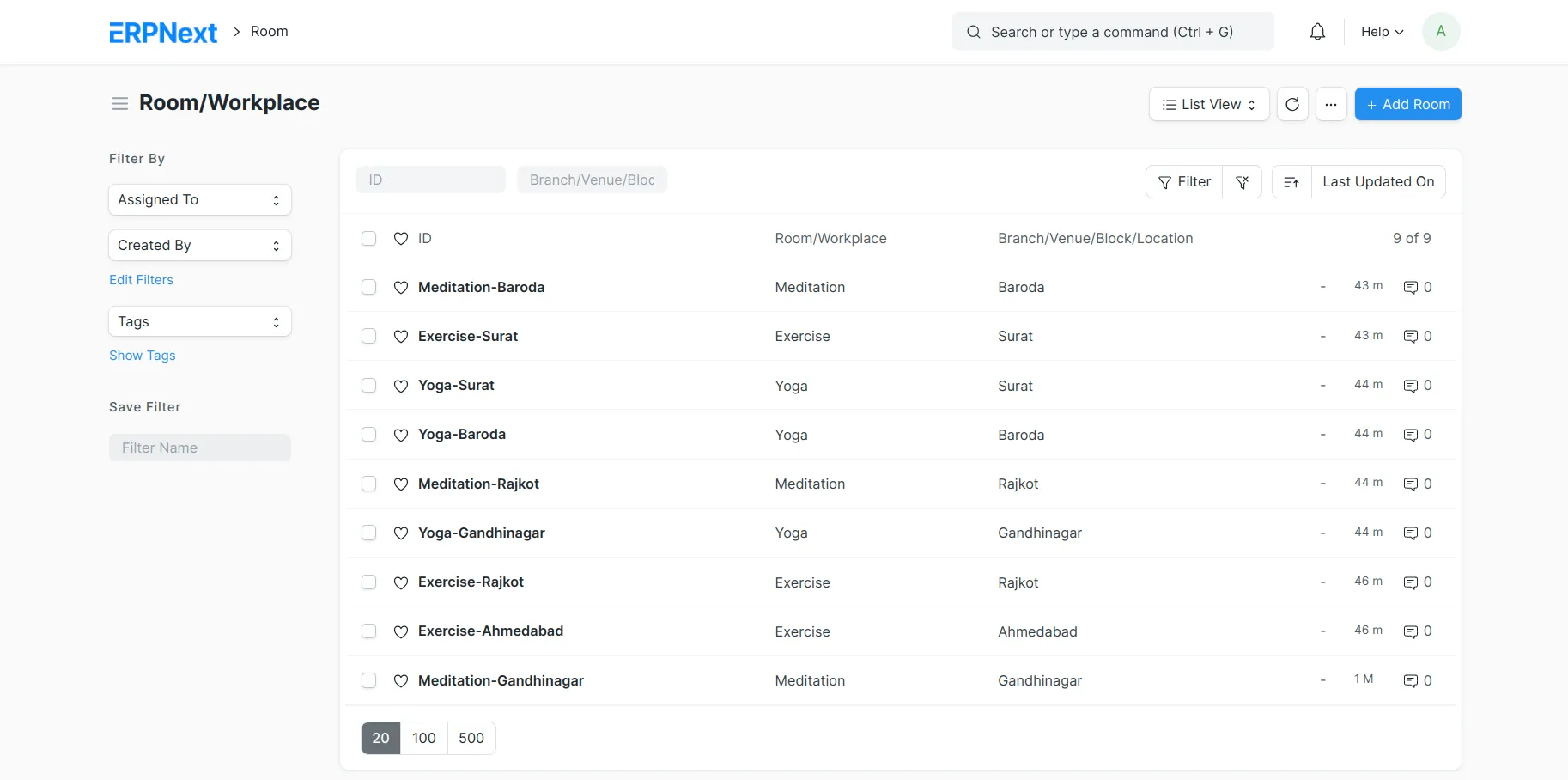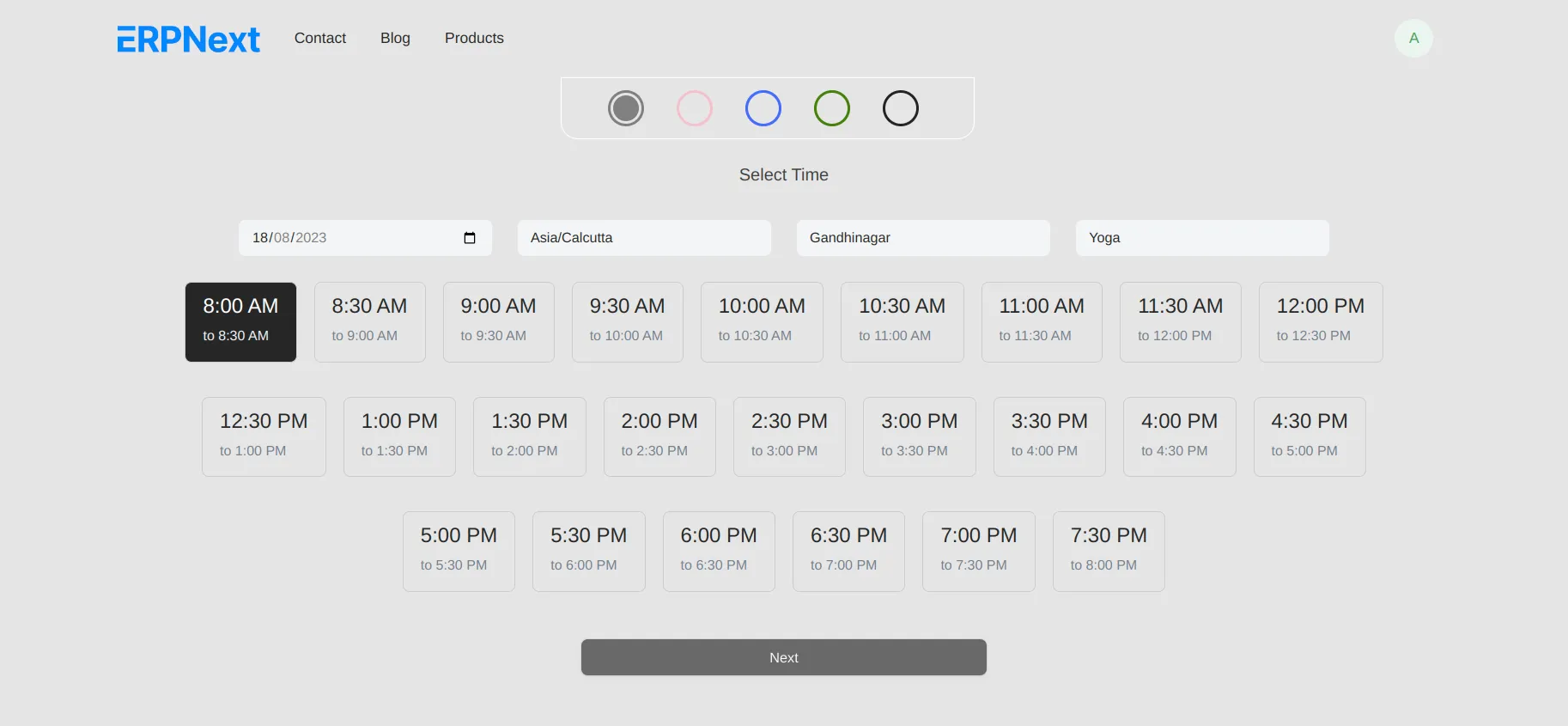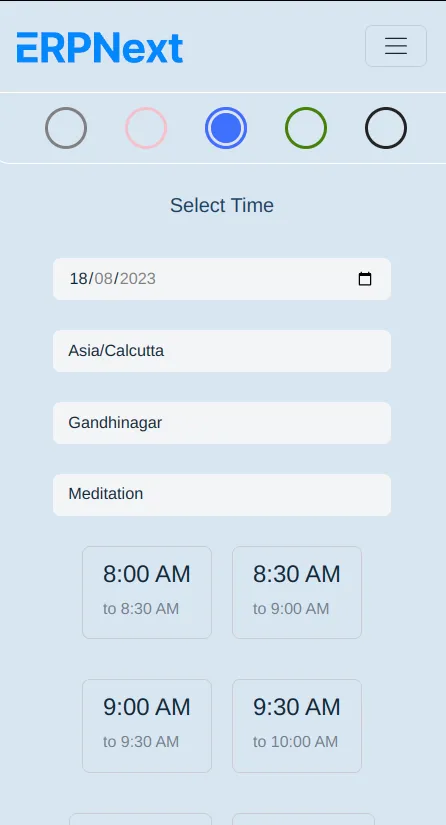Frappe Cloud
Marketplace
Search for an app
Frappe
Products
Insights
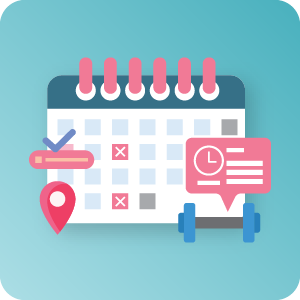
Installation Guide
installs
About
Booking Management
In the Appointment Booking System, you can easily handle applications for various purposes based on different places and spaces. For instance, if you have multiple branches for your gym, you can organize the areas or rooms according to each branch's location. This way, you can create a tailored solution for different needs, all with their own unique themes.
How will work?
Appointment Booking Settings
- Enable Appointment Scheduling:
Check this box to allow customers to schedule appointments on your website using the /book_appointment route. Customers will have a portal view to do this.
To manage your agent's work hours, you can have multiple entries for each day of the week. For example, if your agents work from 8 am to 6 pm with a lunch break at 1:00 pm for half an hour, you need two entries for each day: 8 am to 1:00 pm and 1:30 pm to 6 pm.
- Agents:
List of agents for automatic appointment assignment. The number of appointments in a timeslot depends on the number of agents in this list.
Holiday List:
Appointments won't be allowed on holidays.
Appointment Details:
Appointment Duration in Minutes:
- Set the duration of each appointment in minutes. This helps determine available timeslots on the website. Changes won't affect existing appointments.
Notify Via Email:
- Check this box to send emails to both employees and customers on the appointment day. This won't affect past appointments.
Number of Days for Advance Booking:
- Choose how many days in advance customers can book appointments. If the Holiday List ends before this, the booking will stop at the end of the holiday list.
- Success Settings:
- Success Redirect URL:
- Provide the URL where users will be redirected after successfully booking an appointment on the web portal. This won't happen when appointments are created in the Desk UI. Leave blank for the home page. The URL is relative to your site URL. For example, "about" will redirect to "https://yoursitename.com/about".
Branch/Venue/Block/Location
- If you have multiple branches, different locations, and various blocks in an apartment complex, hospital department, or office department, you can handle all these situations using the "branch" document type.
Room/Workplace
- If you have various branches with different rooms or workspaces, apartments or societies with different flat or workspace numbers, a gym with multiple locations that you want to define, or a hospital with various types of rooms, you can handle all these situations using the "Room" Doctype.
Portal View
- We've introduced a "Pick a Color" feature. When you choose a color scheme, the entire portal will automatically use that scheme to match the theme.
Light Mode:
Dark Mode:
Appointment
- Show available appointment slots based on the branch/venue/block/location, as well as the specific room or workplace.
- Appointment Details
Mobile View
License
MIT
User Reviews
No reviews yet, be the first to review.
0 rating
More apps from
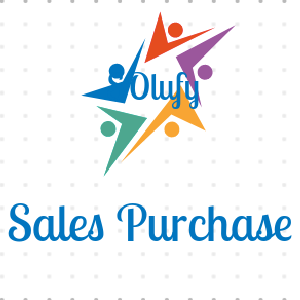

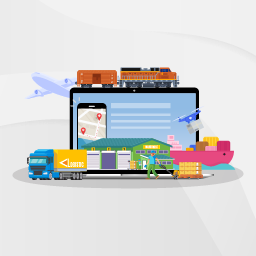



Explore more apps