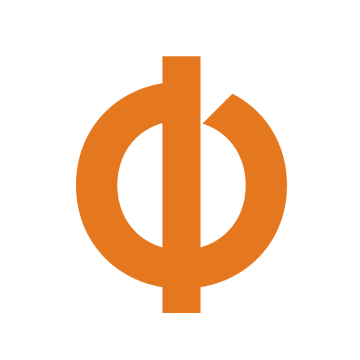Frappe Cloud
Marketplace
Search for an app
Frappe
Products
Insights

Installation Guide
installs
Publisher
Supported versions
Categories
E-Commerce
Resources
About
Trello is a powerful visual tool that can revolutionize the way your team manages projects, workflows, and task tracking. With Trello, you can collaborate with your team, share ideas, and keep everyone on the same page. It is a great way to keep your projects organized, your team members accountable, and your deadlines on track.
We have integrated it seamlessly with ERPnext, providing you with a complete project management solution. With Trello, you can create boards, lists, and cards to track every aspect of your project, from start to finish. You can assign tasks to team members, set due dates, and monitor progress in real-time.
𝐅𝐞𝐚𝐭𝐮𝐫𝐞𝐬:
- 𝐓𝐫𝐞𝐥𝐥𝐨 𝐒𝐞𝐭𝐭𝐢𝐧𝐠𝐬
Trello Setting is used for the authentication and authorization flow so that your application never has to deal with storing or handling usernames or passwords. Instead, your application passes control to Trello (identifying itself via the API key) and once Trello has allowed the user to choose an account and sign in, Trello will hand the user and control back to your application, along with an API Token.
- 𝐓𝐫𝐞𝐥𝐥𝐨 𝐁𝐨𝐚𝐫𝐝
Trello boards keep tasks organised and work moving forward. At a glance, you can see everything from “things to do” to “aww yeah we did it!”
- 𝐓𝐫𝐞𝐥𝐥𝐨 𝐌𝐞𝐦𝐛𝐞𝐫𝐬
Trello members are the users of Trello that we can assign to the Board.
- 𝐁𝐨𝐚𝐫𝐝 𝐋𝐢𝐬𝐭
The different stages of a task. Start as simple as To Do, Doing, or Done—or build a workflow custom fit your team’s needs. There’s no wrong way to Trello.
- 𝐈𝐬𝐬𝐮𝐞(𝐂𝐚𝐫𝐝𝐬)
Cards represent tasks and can hold all the information you need to get the job done. As you make progress, move cards across lists to show their status. (We are referring to Cards as an Issue in our ERP.)
𝐇𝐨𝐰 𝐭𝐨 𝐮𝐬𝐞:
𝐒𝐭𝐞𝐩 𝟏: Go to the “Trello Board” doctype to create the board. Board will basically keep tasks organised and work moving forward. Trello Board members will be added here.
𝐒𝐭𝐞𝐩 𝟐: Create trello members in the “User” doctype. We should have the username of a trello member before assigning. (Trello members are the users of Trello that we can assign to the Board).
𝐒𝐭𝐞𝐩 𝟑: Create different stages of a task, for example: To Do, Doing, or Done or build a workflow custom fit your team’s needs in the “Board List” doctype.
𝐒𝐭𝐞𝐩 𝟒: Create cards (represent tasks and can hold all the information you need to get the job done) in the “Issue” doctype. As you make progress, move cards across lists to show their status.
For detailed information refer to the documentation(screenshots and videos included).
User Reviews
No reviews yet, be the first to review.
0.0
0 rating
More apps from
Explore more apps