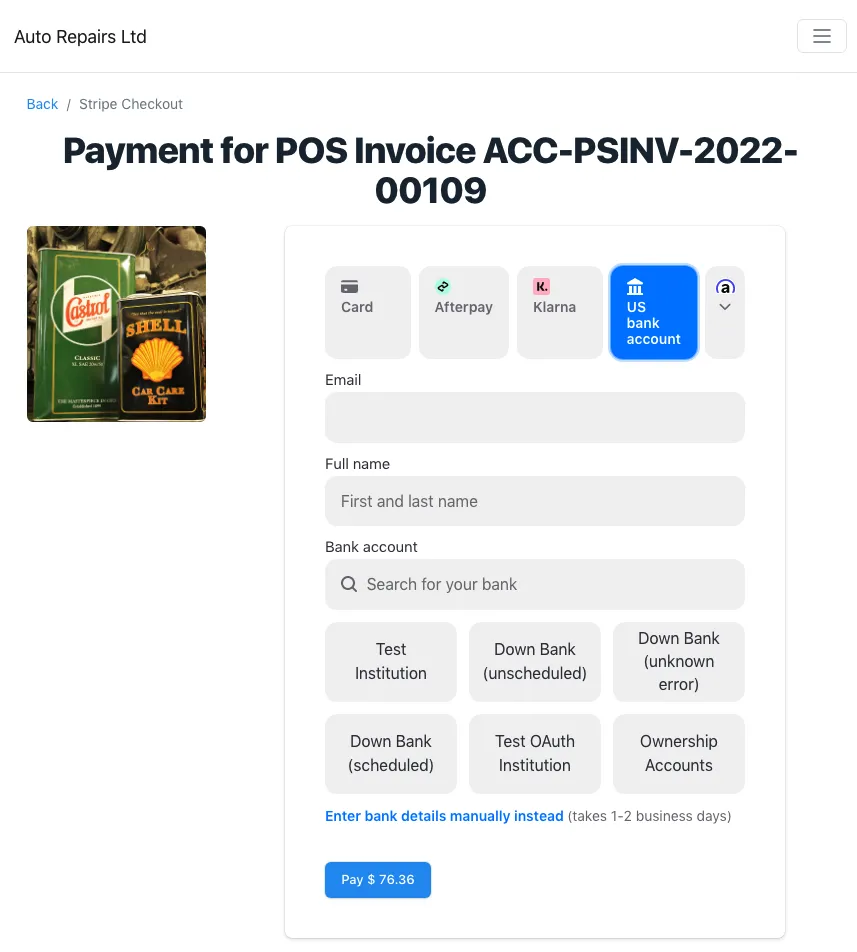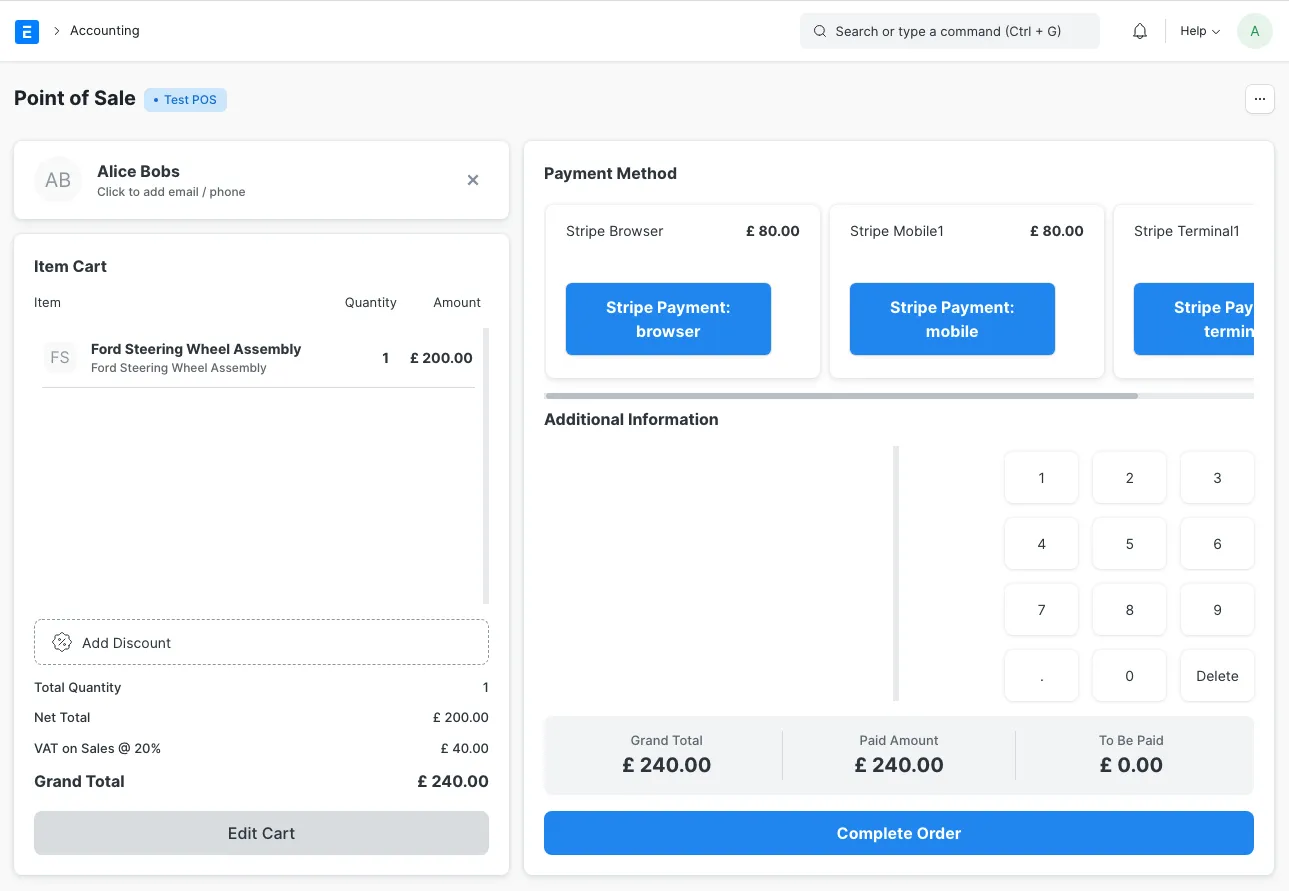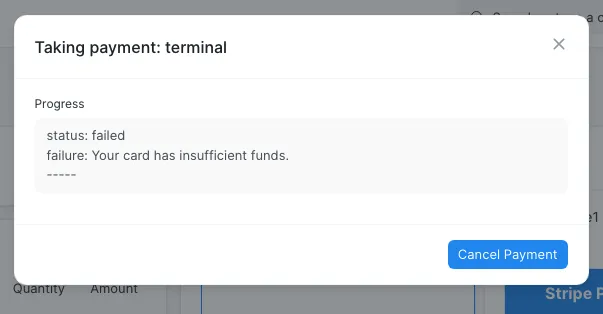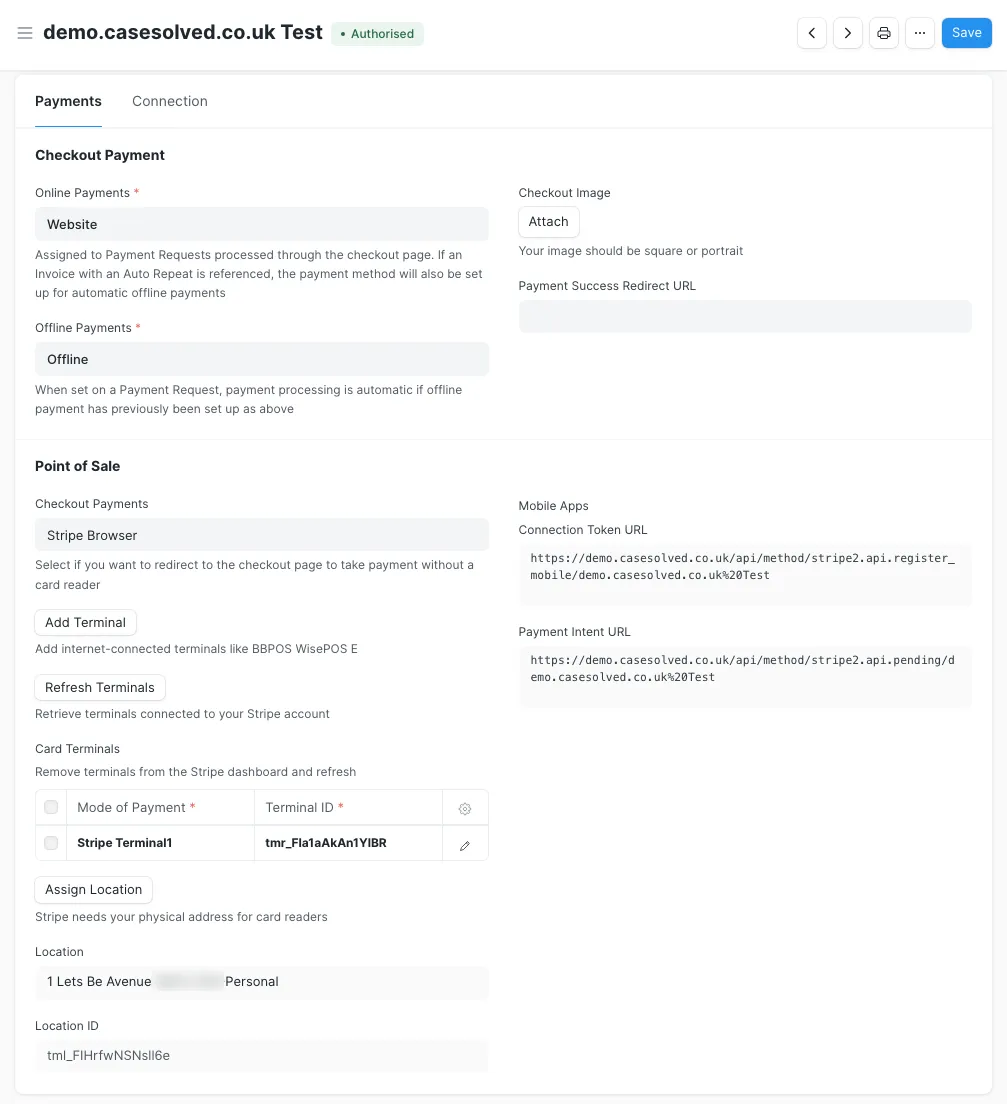Frappe Cloud
Marketplace
Search for an app
Frappe
Products
Insights
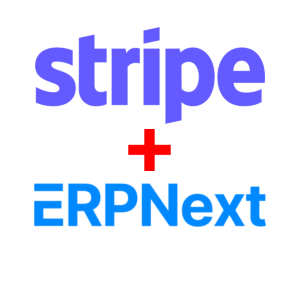
About
Stripe2 - Stripe payment integration
Full set of Stripe payment methods, subscriptions and terminal support
Features
All Stripe payment methods supported including Cards, Wallets, Direct Debit, SEPA, Klarna and many more
Website and card-present card reader payments (contact us for mobile bluetooth)
ERPNext Payment Request support
ERPNext (>14.16.0) Point-of-Sale integration (contact us for POSAwesome integration)
One-off and recurring offline payments (subscriptions)
Payments in 46 countries & 135+ currencies
Unlimited and free, just an additional 0.3% fee on top of standard Stripe fees
NOTE: currently must be used with ERPNext
Basic configuration of a Stripe account
Add a
Stripe2 SettingsdocumentLink to a completed Contact record of the person in your organisation responsible for external payment integrations, such as a Financial Director. This needs to be the Contact record of a valid system User with an email address
Link to the Company record that this payment integration is applicable to
Choose whether you want to take Live payments or only Test payments and submit
Verify the email address by clicking on the link in the email sent
Start the Stripe onboarding by clicking on
Connect with stripe. You can set up a new Stripe account or link with an existing oneOnce
Authorisedyou only need to configure an Online and Offline Mode of Payment
How to use the website checkout to take a payment
Submit a transaction compatible with a Payment Request. The most common would be a Sales Invoice
Create and submit a Payment Request for the transaction:
ensure you use a Mode of Payment that is not the one configured for offline use
run
set_payment_request_url()on the Payment Request which will set thepayment_urlfield
Copy and paste the contents of the
payment_urlfield into a browser. A Stripe payment checkout page will be renderedChoose your payment method, complete and submit the payment
Depending on the payment method, the payment will complete immediately or will be updated by webhook at a later time.
How to set up a payment method for offline payments of subscriptions
As above, except the transaction should have a completed auto_repeat field.
How to take offline subscription payments
Submit a transaction compatible with a Payment Request. The most common would be a Sales Invoice
Create a Payment Request for the transaction:
ensure you use a Mode of Payment that is the one configured for offline use
Upon submission of the Payment Request, an offline payment will be attempted using the previously saved payment method.If you completed the To email address in the payment request, an email will be sent with a pdf copy of the transaction attached upon completion of the payment.
How to take Point of Sale Payments
This integration supports standalone Stripe card terminals like BBPOS WisePOS E as well as browser payments. It also theoretically supports mobile bluetooth card readers but there is currently no existing mobile app available. Contact us if this is necessary for your scenario.
NOTE: you may need to contact Stripe to enable Terminal support on your account, please see this.
Create a
POS Profilewith all the Payment Methods you intend to offer as Modes of Payment. This could include Browser Checkout, a Terminal Reader and CashIf using a card reader, Assign a Location in
Stripe2 SettingsAdd a Terminal Mode of Payment and register the Pairing Code
Now Open Point of Sale and process a sale
Use the rendered buttons, like below, to take the payment:
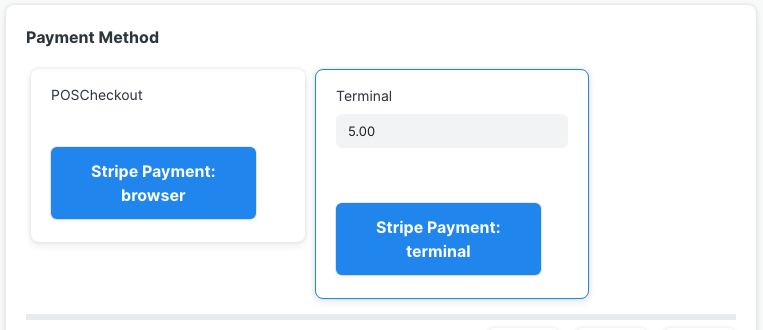
Support
User Reviews
No reviews yet, be the first to review.
0 rating
More apps from
Explore more apps