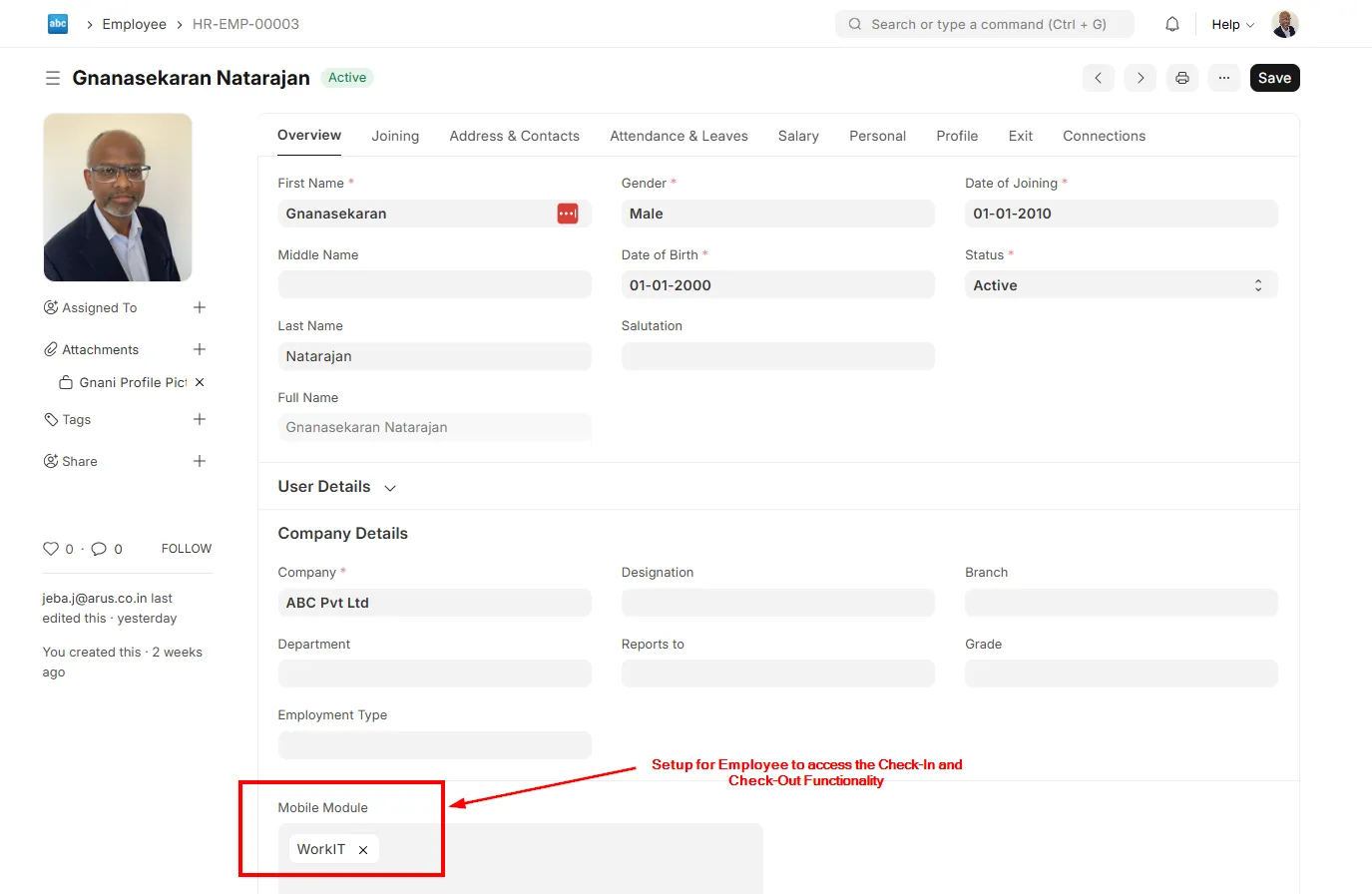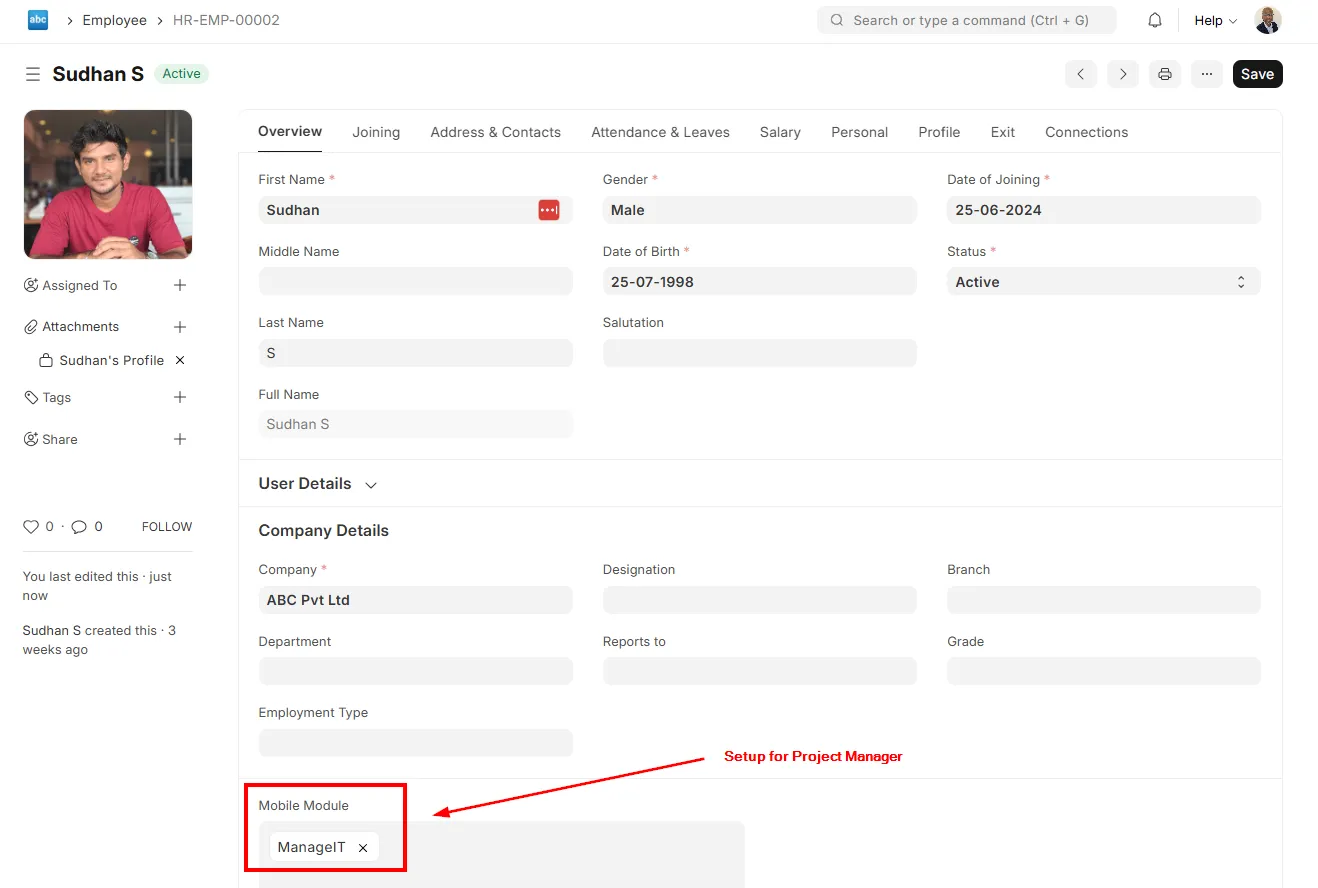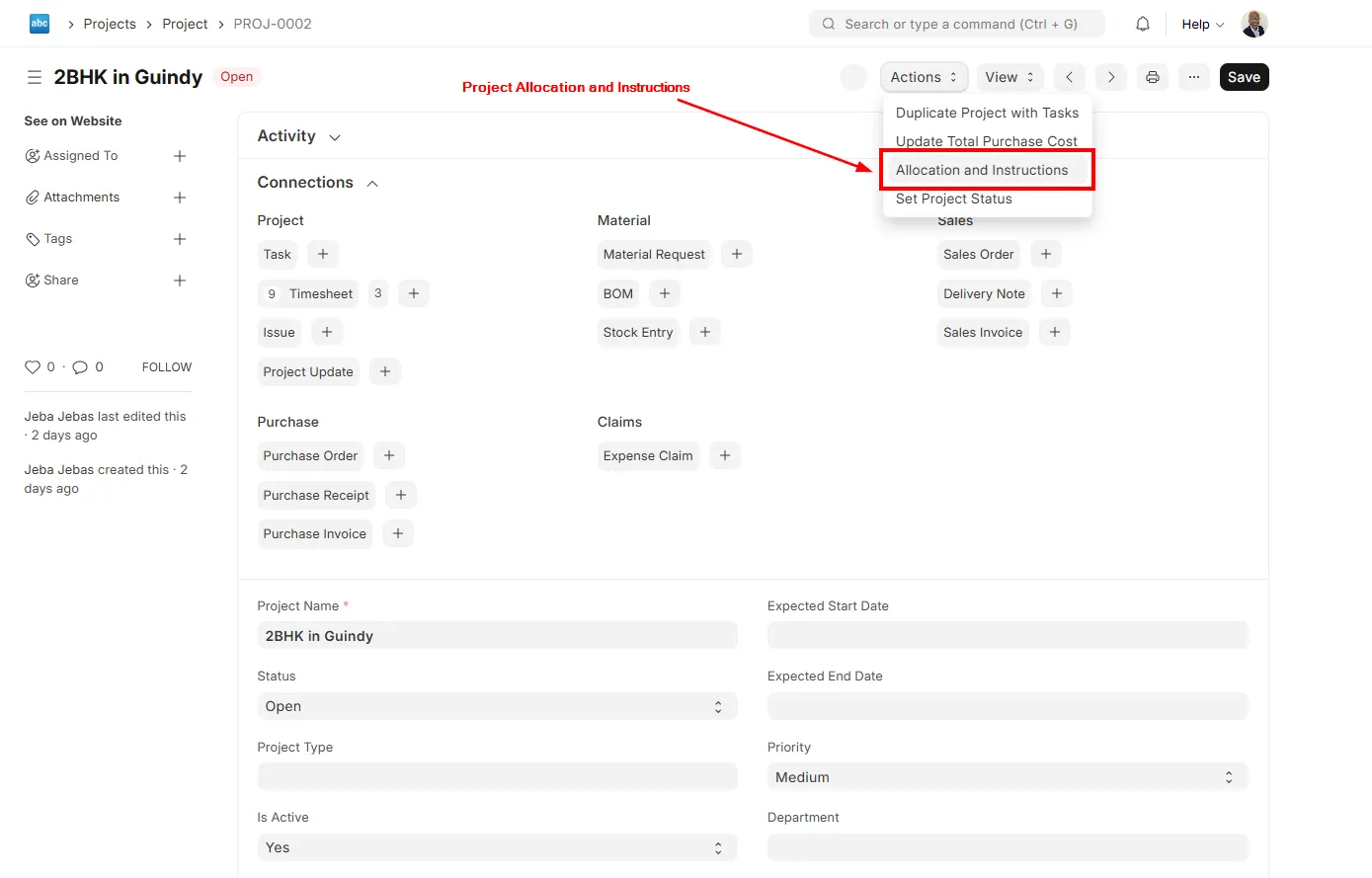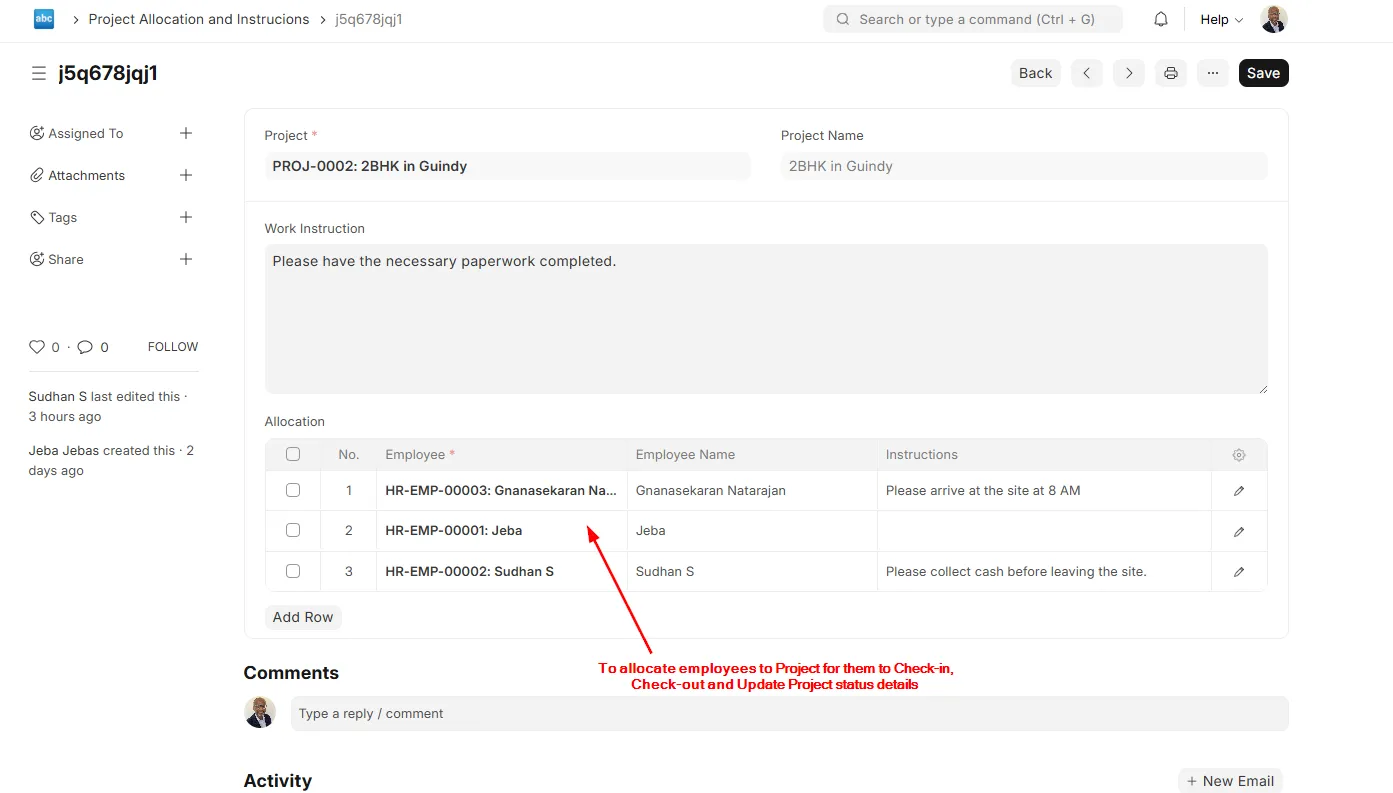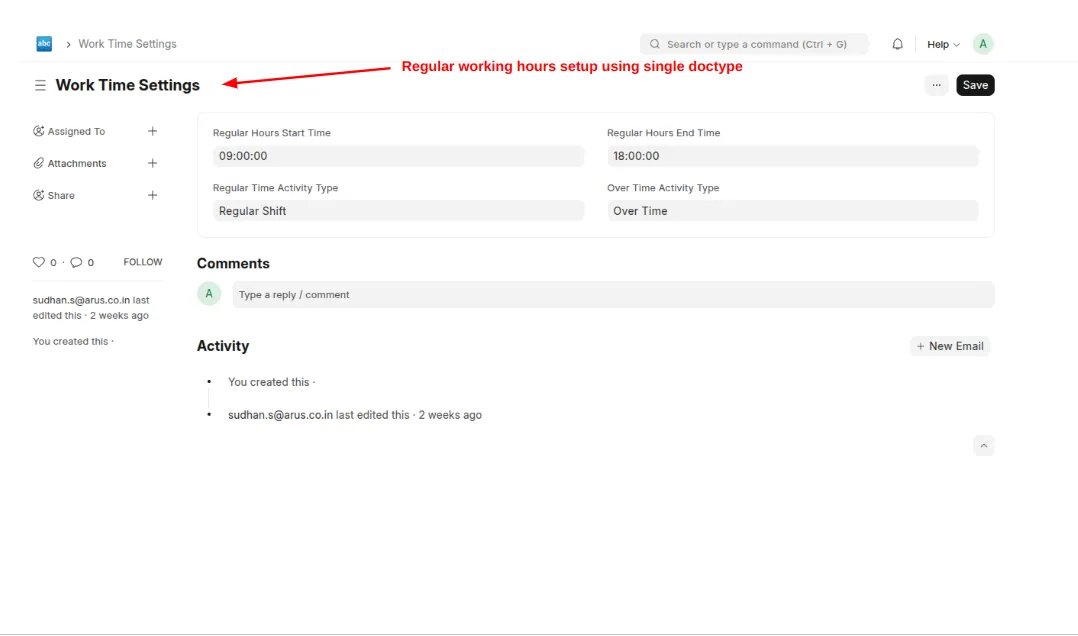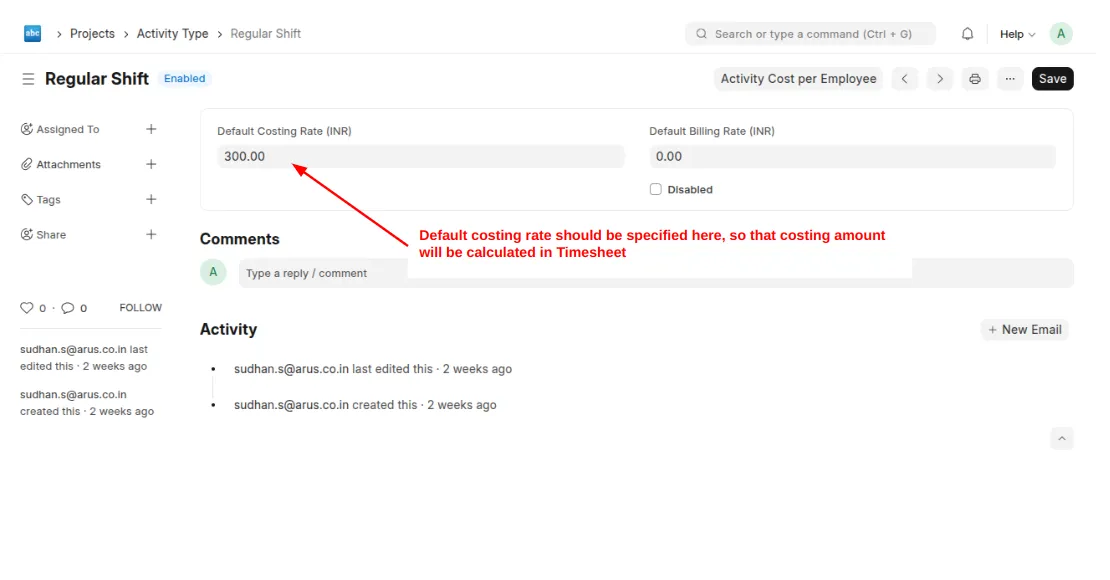Frappe Cloud
Marketplace
Search for an app
Frappe
Products
Insights

Installation Guide
installs
About
ProjectIT :
ProjectIT PWA mobile app is integrated with the Project Module of ERPNext and it is also connected to the Check-In, Check-Out functionalities of the HRMS Module. This app will be very much helpful for the business who have got the Workforce out in the field / customer site. This app will be a great collaboration medium between the Project Mangers and the Employees out in the field to communicate instructions both ways.
Features of the ProjectIT Mobile app
Easy Check In & Check out of Jobs (Projects) with Photo
Detailed GPS Tracking - Check In and Check Out
Integrated with Frappe HR - Checkin and Attendance Functionality
Photo Updates from the site along with the text information
Track Job Progress for the Project Managers
Realtime reporting of the Employees from the Site
See Who's in the site - Realtime
Send Instructions to the Employees
Recording of the Project timesheet with the breakup of Regular hours and Overtime hours automatically
Some of the business that could be benefited from ProjectIT Mobile app
Construction business
Architectural product installation business
HVAC - Heating, Ventilation & Air Conditioning
Electrical Installation
Maintenance & Repair Services
License
GPL-3.0
Prerequisites
ERPNext app and Frappe HR app are mandatory for ProjectIT PWA mobile app to install.
Installation Instructions for Mobile App :
To install the app on your phones, go to
https://your-site-url/projectit
eg: if the site is https://example.com, the ProjectIT mobile app can be installed from https://example.com/projectit
Go to this URL on the mobile browser (Chrome/Safari) and install the app.
Note: Firefox does not support PWA installation unless you have a plugin.
Android :
On Android, there will be a prompt to install the app on this URL. If there is no prompt, tap on the hamburger menu (three dots), and tap on Install app from the list of options. Tap on Install, and wait for a few seconds. You will then be able to find the ProjectIT app in your applications. You can login to this app with your site credentials.
iOS :
On iOS, if you're using Safari, tap on the share button. Scroll down the list of options, then tap Add to Home Screen. If you do not see "Add to Home Screen", click on "Edit Actions" and you should find the option. The icon will then appear on your home screen. You can login to this app with your site credentials.
Setup Instructions in ERPNext to access ProjectIT is shown in the screenshot area:
Mobile Module Assignment in Employee Master - To define the Employee as Project Manager or Employee to checkin/checkout. If the employee’s role needs to be both Project Manager and Employee - both modules can be assigned in the Employee Master of ERPNext in the Mobile Module field.
Project Allocation from the “Project“ DocType’s “Action” Button. The Instruction to the employees can also be done through the same screen.
Regular Working Hours & Over Time Setup needs to be defined in the “Work Time Settings“ - Custom DocType.
The Activity Type connection for Regular Working Hours & Over Time Setup also needs to be defined in the same “Work Time Settings“ - Custom DocType.
Project Module’s “Activity” DocType needs to have the Rate setup to get the Project Cost updated based on the time spent by the employees on specific project (Optional Setup).
User Reviews
No reviews yet, be the first to review.
0.0
0 rating
Explore more apps