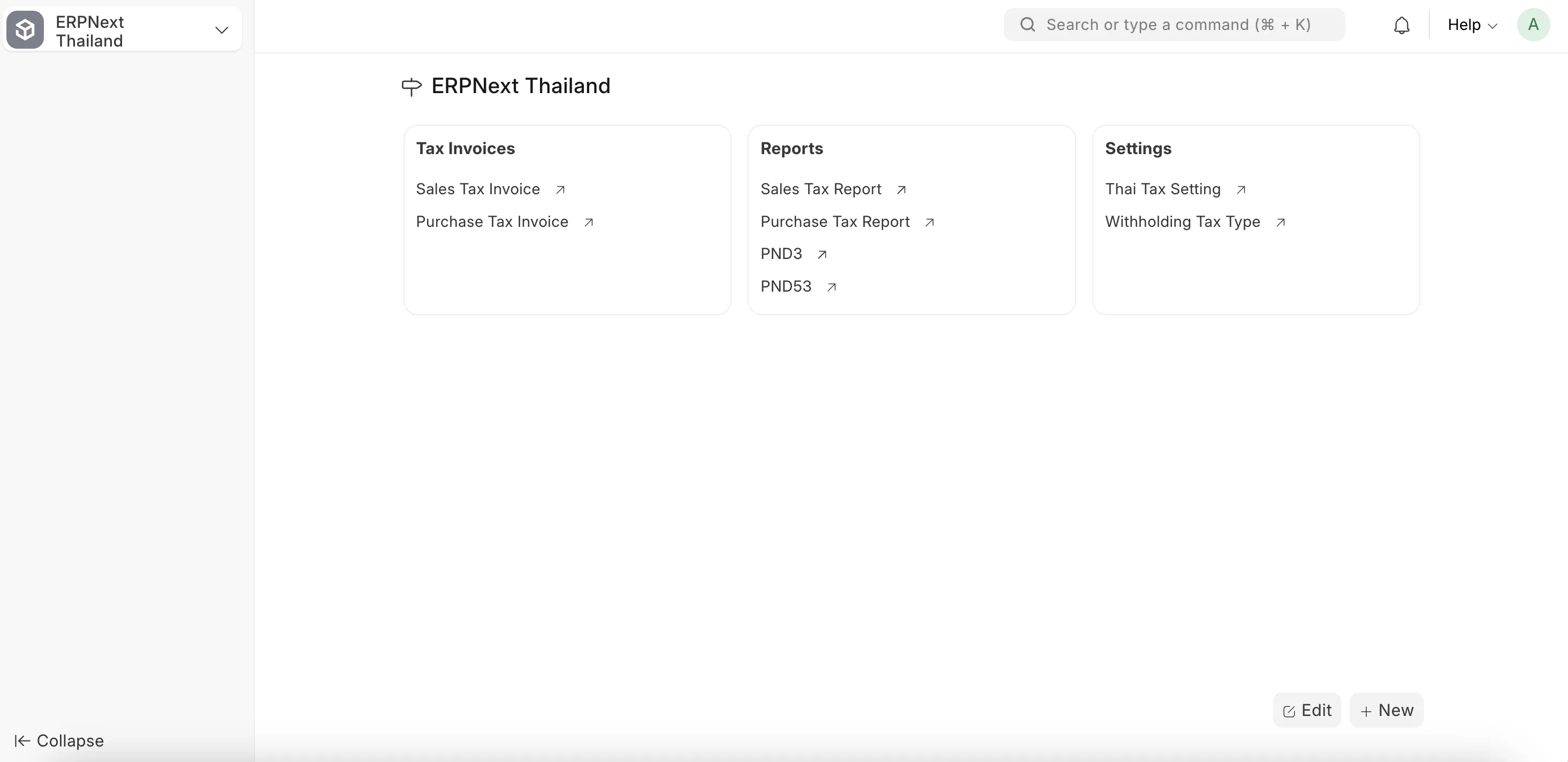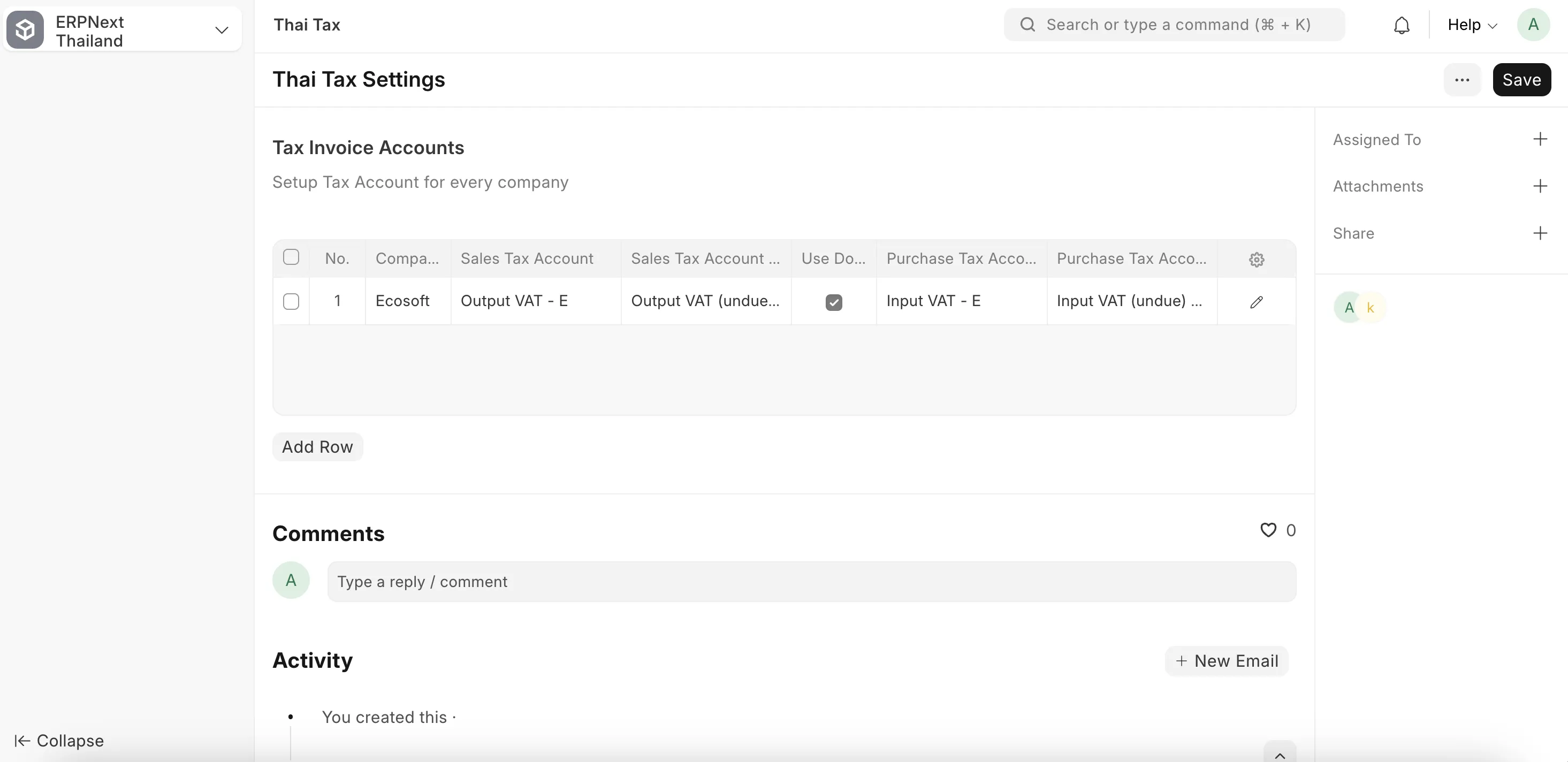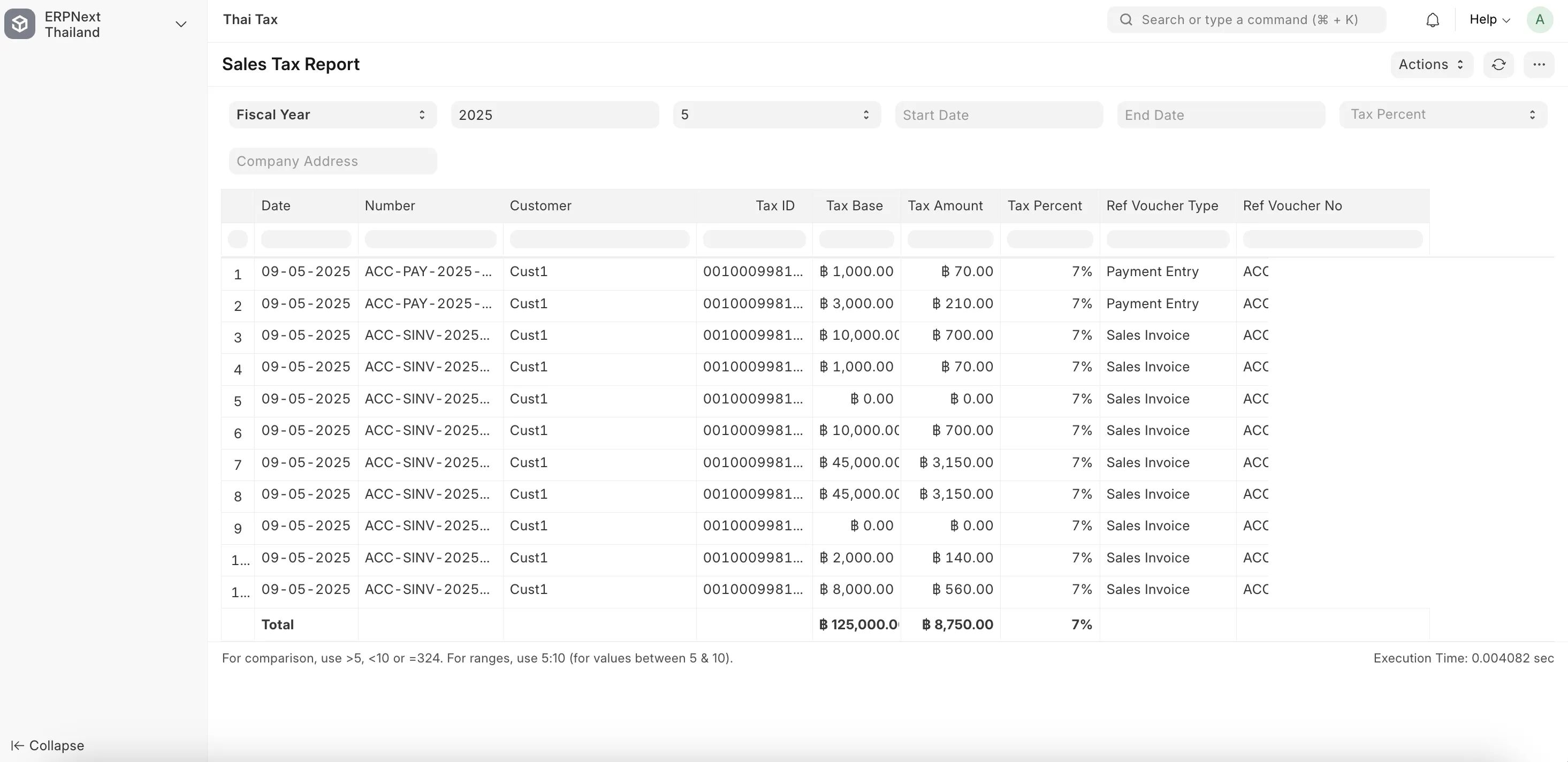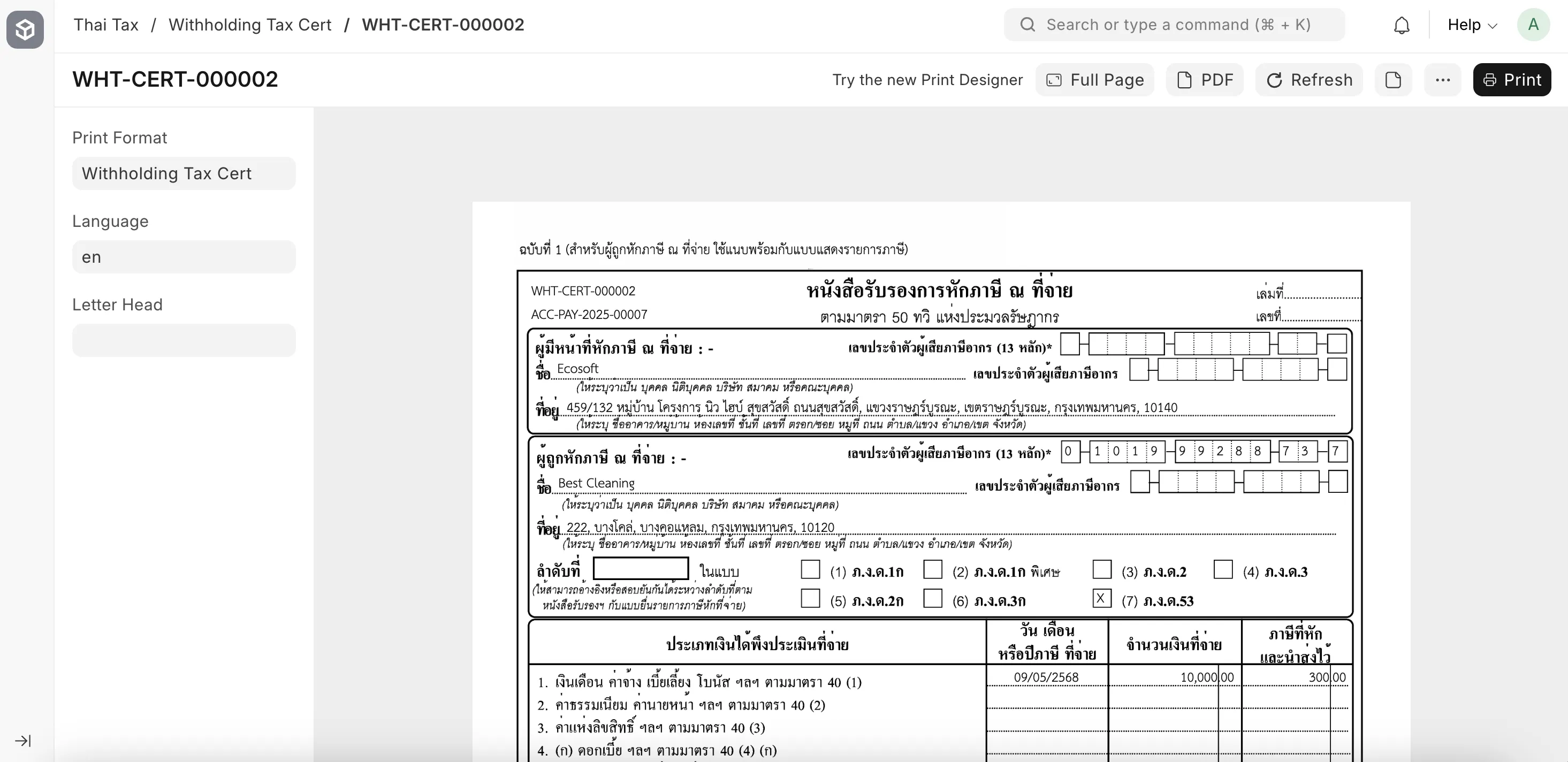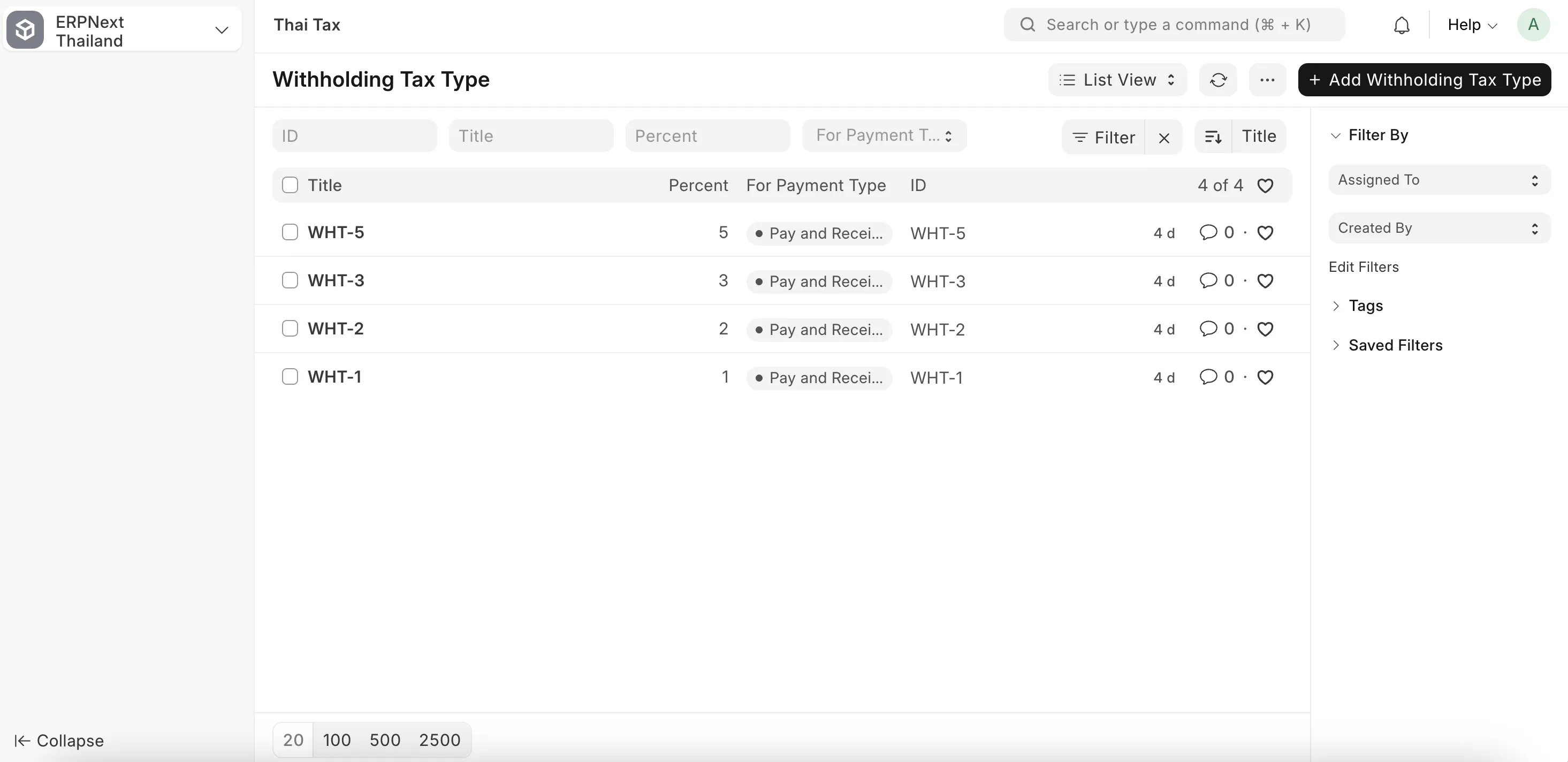Frappe Cloud
Marketplace
Search for an app
Frappe
Products
Insights

Installation Guide
installs
Publisher
Supported versions
Categories
E-Commerce
About
ERPNext Thailand
VDO Tutorial: https://youtu.be/u5Xv9i-wNdY?t=2370
Additional tax functionality to comply with Thailand Tax regulation.
Tax (VAT):
Item Tax: Tax point occur when deliver product and invoice document is issued
Service VAT: Tax point occur on payment or whenever the tax invoice/receipt is issued (on sales/purchase invioce, record GL as "Undued Tax" and move to "Tax" on payment / receipt of tax invoice)
Withholding Tax and Withholding Tax Certificate:
Withholding Tax on Payment: I.e., Withhold 3% for services and etc.
Issue Withholding Tax Certificate: Printout Withholding Tax Cert for the supplier being tax withheld
Tax Reports for Revenue Department:
Purchase and Sales Tax Report: Printout PDF or Excel for RD submission
Support Tax 0%: I.e., for export case
PND Report: Printout PDF or Excel for RD submission
Sales and Purchase Billing:
As optional process, in case the customer require Billing process (ขั้นตอนการวางบิล)
Deposit Invoicing:
Deposit Invoice Creation: Allow creation of 1st invoice as Deposit Invoice
Deposit Allocation: Allow auto/manual deposit allocation on following invoices
Thai Tax Settings:
Setup Thai Tax in one place
Setup Tax Address
Thai Language:
Amount to Words on printout
Thai Date on printout
Currency Exchange from BOT:
An option to use BOT as source of currency exchange
Print Format Enhancement:
Number of Copies
Auto choose print format based on document context
Thai Address Web Service:
Pull address from Postal Code
Pull address from Company Tax ID
Setup
Installation
$ cd frappe-bench
$ bench get-app https://github.com/ecosoft-frappe/erpnext_thailand
$ bench install-app erpnext_thailandConfigurations
For Tax Invoice setup
In chart of account, make sure to have with Rate, i.e, 7% for Thailand Tax (Tax)
Sales Tax and Undue Sales Tax
Purchase Tax and Undue Purchase Tax
Open Thai Tax Settings, and setup above taxes
Setup Sales / Purchase Taxes and Charges Template, we just want to make sure that,
When buy/sell product, Sales/Purchase Tax is record on invoice
When buy/sell service, Undue Sales/Purchase Tax is record on invoice, then on payment, clear Undue Tax and record Tax
Make sure you have setup Company's Billing Address, as it will be used for Tax Invoice
Make sure all Supplier/Customer have setup Billing Address, they will be used for Tax Invoice
Whenever Tax is recorded (with Tax Invoice and Tax Date), Sales/Purchase Tax Invoice will be created.
For Withholding Tax setup
In chart of account, make sure to have Withholding Tax Account
Create Withholding Tax Types (1%, 2%, 3% and 5%)
During payment, user will manually choose to deduct with one of these Withholding Tax Type, and then click button Create Withholding Tax cert with the deducted amount plus some additional deduction information.
License
MIT
User Reviews
No reviews yet, be the first to review.
0 rating
More apps from
Explore more apps