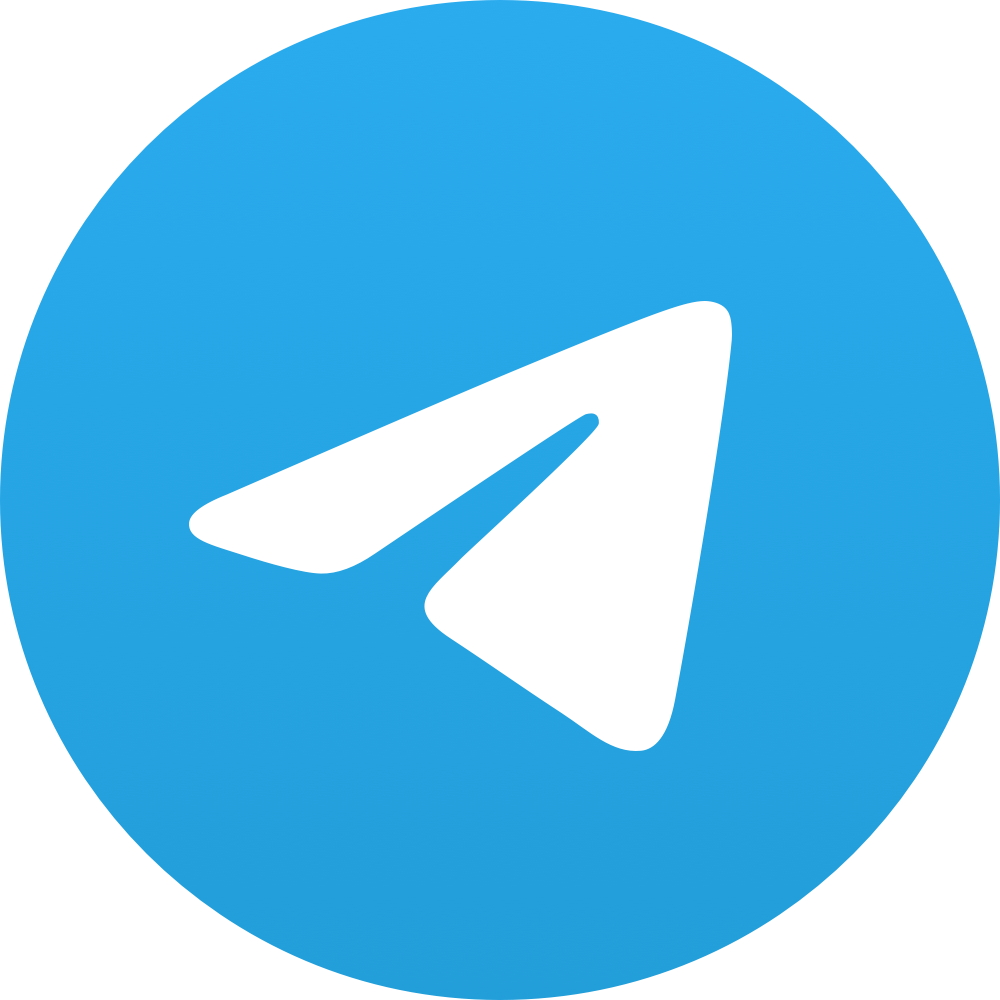Frappe Cloud
Marketplace
Search for an app
Frappe
Products
Insights
Publisher
Supported versions
Categories
E-Commerce
Resources
About
Telegram Integration and Notifications for Frappe & ERPNext
Features
Telegram Notifications:
- Send notifications by Telegram Bots to Users, Employees, Customers, Suppliers, or, Students, and Telegram group chat.
- Sending Telegram direct messages from any Form View.
- Multiple Telegram Bots channels.
SMS Notifications:
- Sending custom notification by SMS to Users, Employees, Customers, Suppliers, or Students.
Date Notifications:
- Get alerts on important dates
How to Install
./env/bin/pip install python-telegram-bot --upgrade"This command is necessary to install the python-telegram-bot into bench environment. Otherwise, the pip3/pip command will install it in the python environment"bench get-app erpnext_telegram_integration https://github.com/yrestom/erpnext_telegram.gitbench install-app erpnext_telegram_integrationbench buildbench restartCreate a new Telegram bot in
BotFather
References: - Bots: An introduction for developers - Learn to build your first bot in Telegram with Python
- Get Telegram Bot Token from
BotFather
Setup and Use:
Telegram Notifications:
In ERPNext Telegram Integration
Go to → Telegram Settings -> New Enter Telegram Bot Token
Go to → Telegram User Settings -> New to setup and define a new user setting
Choose a party.
- Choose Telegram User.
- Choose Telegram Settings.
- If it's a group, check "Is Group Chat".
- Click "Generate Telegram Token" then the app will copy the "Telegram Token" to the clipboard and will open a new window into the browser to the Bot web page.
- Past "Telegram Token" in the Telegram Bot or if it is a Group Chat past in the group after adding the Bot.
- Click "Get Chat ID" And if everything is properly set up, it will get the chat ID.
Click Save.
Go to → Telegram Notification -> New You can configure various notifications in your system to remind you of important activities. As the original ERPNext Notification.
Here chose the profile of "Telegram User Settings" want to send to him the notification or use the checkbox "Dynamic Recipients" to get the recipient from the DocType dynamically if it has a Link Field like "Customer", "Supplier", "Student" or "Employee", for this it needs to set up a "Telegram User Settings" for the customer, supplier ...
Also, you can send directly a Telegram message from any form view by going to the Menu and click "Send To Telegram".
When the app sends a Telegram Notification it will write a new log into Extra Notifications > Extra Notification Log.
SMS Notifications:
in Extra Notifications:
Go to → SMS Settings and set it up as here.
Go to → SMS Notification → New
You can configure various notifications in your system to remind you of important activities. As the original ERPNext Notification.
Here chose the "Recipients" want to send to them the notification or use the checkbox "Dynamic Recipients" to get the recipient from the DocType dynamically if it has a Link Field like "Customer", "Supplier", "Student" or "Employee", for this it needs to set up a Contact for the customer, supplier..., and make sure the contact is related to the customer or supplier... and has Primary Mobile number as default.
- Click Save.
Date Notifications:
in Extra Notifications:
- Go to → Date Notification → New.
- Choose the DocType Name.
- Click "Get Date Fields"
- Choose the wanted fields and delete the rest.
- Configure when the alert will be trigger by selecting "Days Before" or "Days After" and selecting a number of days for each field.
- Configure the "Conditions" if need it.
- Click Save.
When the Date Notification is triggered it will send an email to the related user and it will write a new log into Extra Notifications > Extra Notification Log.
Dependencies
- Frappe Version 12+
- Python Version 3+
- python-telegram-bot
License
MIT
User Reviews
No reviews yet, be the first to review.
0 rating
Explore more apps