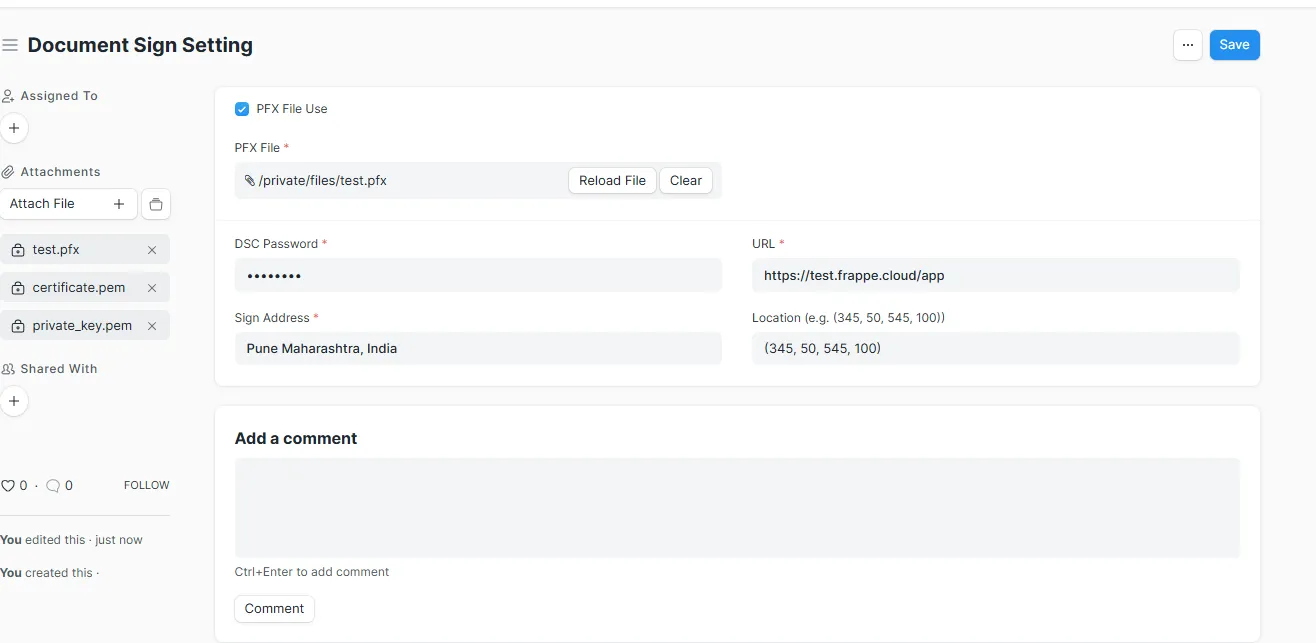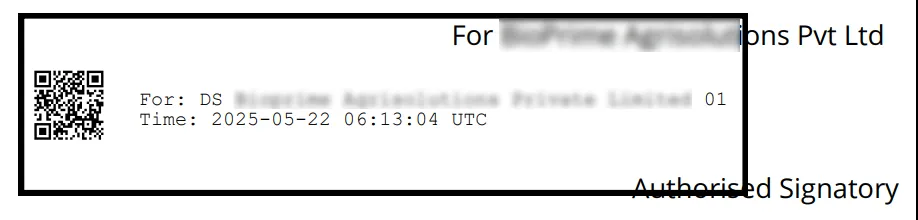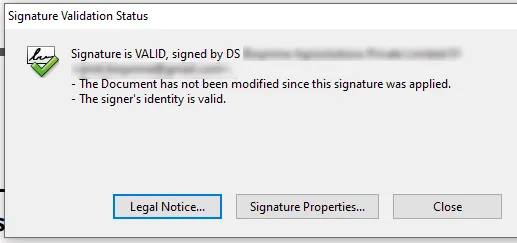Frappe Cloud
Marketplace
Search for an app
Frappe
Products
Insights

Installation Guide
installs
About
ERPNext Digital Signature Integration
This app allows you to digitally sign Sales Order, Sales Invoices, Purchase Order, and Purchase Invoice in ERPNext using a visible signature via a PFX certificate. It supports selecting the exact signature location on a previewed PDF and then signing and attaching the signed document to the respective Sales Order, Sales Invoices, Purchase Order, and Purchase Invoice.
⚠️ Problem Statement
In many ERPNext implementations, digitally signing documents like Sales Orders, Invoices, or Purchase Orders involves a manual, multi-step process:
1. Download the PDF from ERPNext
2. Open the document in Adobe Acrobat, eSigner, or DSC software
3. Apply the digital signature using a USB token or PFX file
4. Save and re-upload the signed PDF back into ERPNext
This approach is:
Time-consuming and inefficient
Prone to human errors
Not easily auditable or trackable
Not scalable for organizations handling high volumes of documents.
✅ Our Solution
We solve this problem with an ERPNext-integrated solution that provides:
One-click digital signing using .pfx files directly inside ERPNext
Visual signature placement with coordinate-based selection.
Automatic attachment of the signed PDF to the original document.
Full audit trail within ERPNext for compliance and tracking.
❓ What is a PFX File?
A PFX file (also called a PKCS#12 file) is a binary file format used to store a certificate (public key) along with its private key and optionally a chain of trusted certificates. It's commonly used to import and export certificates and private keys securely.
Full form: Personal Information Exchange
Purpose: Securely bundle private key and certificate(s) in one file
Use cases: SSL/TLS certificates, code signing, email encryption, and digital signatures
❓ How to Obtain a PFX File?
From a Certificate Authority (CA): When you purchase an SSL certificate or a digital signing certificate, the Certificate Authority usually provides a .pfx file after you complete the identity validation process.
Intended usage PFX: Sign transaction, Sign document, Client Authentication, 1.3.6.1.4.1.311.10.3.12, 1.3.6.1.4.1.311.20.2.2, Acrobat Authentic Documents.
🔧 Features
Digitally sign submitted Sales Order, Sales Invoices, Purchase Order, and Purchase Invoice using your
.pfxcertificate.Choose the exact signature position by clicking on a PDF preview.
Automatically attaches the signed PDF to the respective Sales Order, Sales Invoices, Purchase Order, and Purchase Invoice.
Supports visible signatures on any page.
Secure password input for PFX files.
Intended usage PFX: Sign transaction, Sign document, Client Authentication, 1.3.6.1.4.1.311.10.3.12, 1.3.6.1.4.1.311.20.2.2, Acrobat Authentic Documents.
✅ Version Compatibility
ERPNext Version | Frappe Version | Compatibility |
|---|---|---|
v14.x | v14.x | ✅ Fully Compatible |
v15.x | v15.x | ✅ Fully Compatible |
⚙️ Setup Instructions
🔧 Document Sign Setting Configuration
To use digital signing, you must first configure the Document Sign Setting in ERPNext.
➕ Steps:
Go to Document Sign Setting (search in the awesome bar).
Fill in the fields as described below:
Field | Description |
|---|---|
✅ PFX File Use | Enable this if you're using a |
PFX File | Upload your |
DSC Password | The password for your |
Sign Address | Your signing location (e.g., |
URL | The server URL that signs the PDF (e.g., |
Location | Coordinates for the visible signature in format: |
PFX File Use: ✅
PFX File: file.pfx
DSC Password: "Your PFX password"
Sign Address: Pune Maharashtra, India
URL: "your site url"
Location: (345, 50, 545, 100)
User Reviews
No reviews yet, be the first to review.
0 rating
Explore more apps