Frappe Cloud
Marketplace
Search for an app
Frappe
Products
Insights
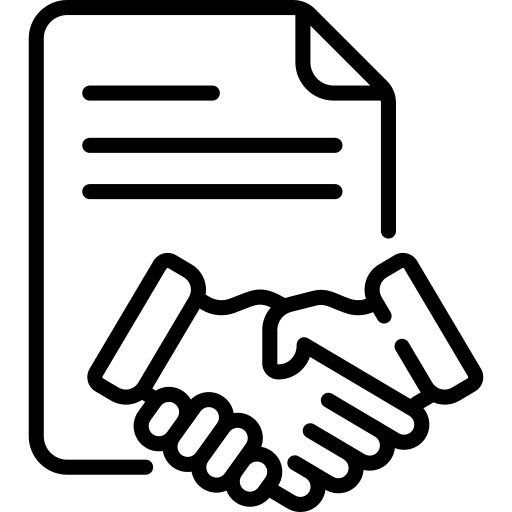
Installation Guide
installs
Publisher
Supported versions
Categories
E-Commerce
Resources
About
Batch Payments
Permit multiple purchase invoices to be paid in one batch.Produce an Australian Banking Association ABA file for outbound payments to multiple parties.Generate and send remittance advice emails to parties.
Setup
- Create a bank record and populate the
Financial Institution Abbreviationcustom field with a max 3 char abbreviation for the bank e.g. CBA, ANZ - Create a bank account linked to this bank, and populate the
Branch Codewith the BSB number in 000-000 format e.g. 065-125 - Populate the
Bank Account Nofield with the account number. - Populate the
ACPA Payer Numberfield with the number the bank has issued you. - Populate the
Currencycustom field with the currency of the payments being made using your bank file. In practice only AUD is currently implemented. - Populate the custom
File Formatfield with the file format you wish to generate, e.g. ABA, MT940, SWIFT. In practice only the ABA file format is currently implemented. - Create a bank account record for every vendor you wish to pay, and for each of these bank accounts, specify the Branch Code and Account number. There is no need to specify the currency, file format or ACPA code for these bank accounts.
- Specify this bank account in the custom
Payee Bank Accountfield of the Supplier. - For each vendor ensure you specify a destination email address in the custom
Send Remittance Tofield. - Navigate to the Email Template list and edit the
Remittance Adviceemail template to suit. Navigate to the Print Format list and edit the
Remittance Adviceprint format to suit.Create your first Batch Payment record and review the columns in the To be paid child table and the Payments made table.
- Using the cog icon, ensure all the hidden columns of the child tables are made visible.
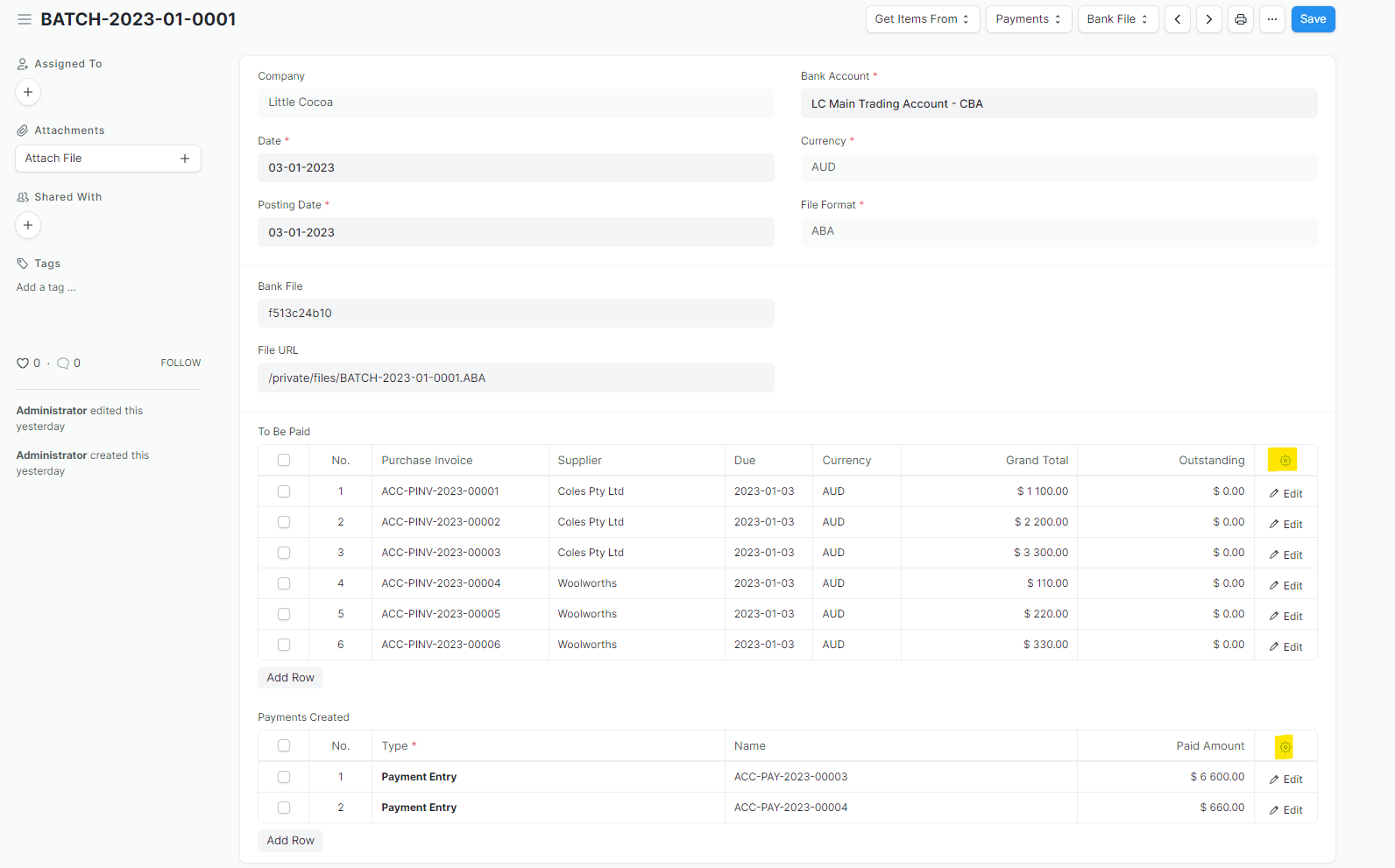
Usage
- Create a Batch Payment record, selecting a Bank Account for payments to be made from. Select a date, posting date and save the record.
- Select Get Items From -> Purchase Invoice
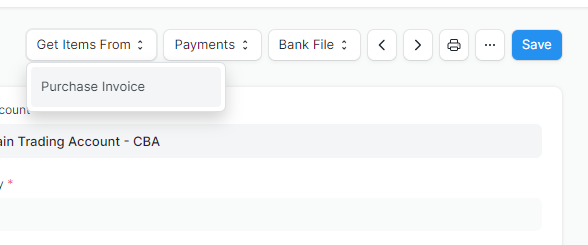
- Filter the suppliers and purchase invoices as required, then select the ones you wish to pay
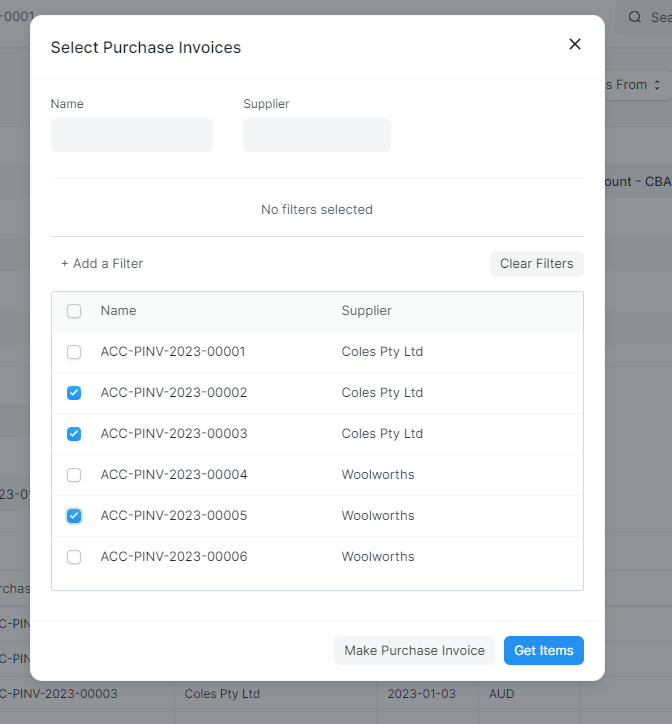
- Save the record.
- Create the payments using Payments -> Create Payments
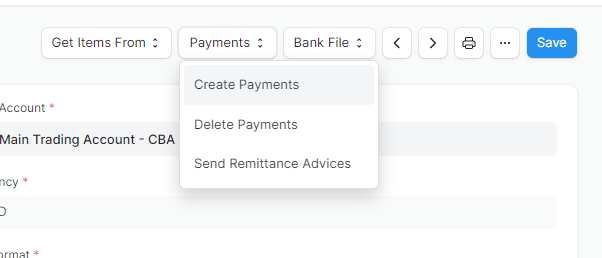
- A single payment is created for every supplier, containing all the purchase invoices (bills) selected for that supplier.
- Email remittance advice records using Payments -> Send Remittances
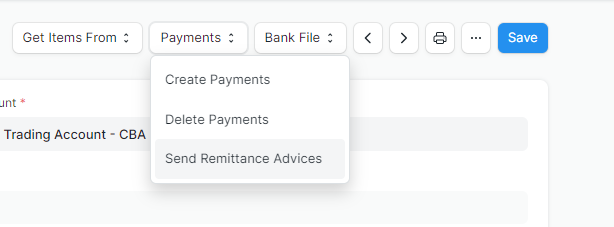
- Note that currently no preview of the remittance advice emails is implemented. However you are able to preview the remittance advices by navigating to the Payment Entry and printing the remittance advice print format.
- Generate an ABA file with the Bank File -> Generate File menu option
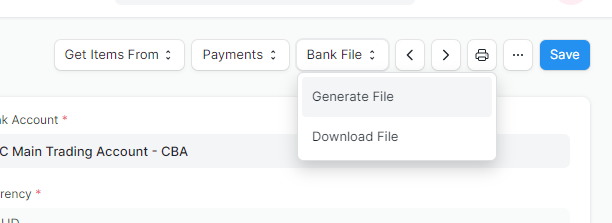
- Download the resulting file with the Bank File -> Download File menu option
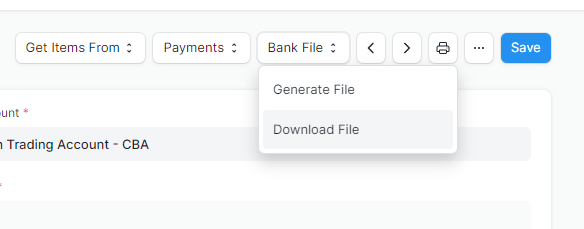
- Having downloaded the bank file you can now log in to the banking portal and upload this file to transact the payments.
License
GNU
User Reviews
5 stars
%
4 stars
0
%
3 stars
0
%
2 stars
%
1 star
0
%
•
Reply
2.0
1 rating
Explore more apps