.png)
Integration with DATEV Unternehmen Online for ERPNext.
Integration between ERPNext and DATEV.
When a voucher is submitted, it will be sent to DATEV Unternehmen Online by email. Either by converting the document to PDF first (outgoing vouchers) or by sending files attached to the document (incoming vouchers).
DATEV CSV Export
Export raw GL Entries from ERPNext in the DATEV CSV format.
Datev Settings
Configure you client number, you tax consultant's number and a temporary against account.
DATEV Report
Now you can use the report "DATEV". This is a preview of the transactions data. It can be exported, along with the master data, as zip file via the report's menu. Your tax xonsultant can then import your GL Entries into his DATEV system.
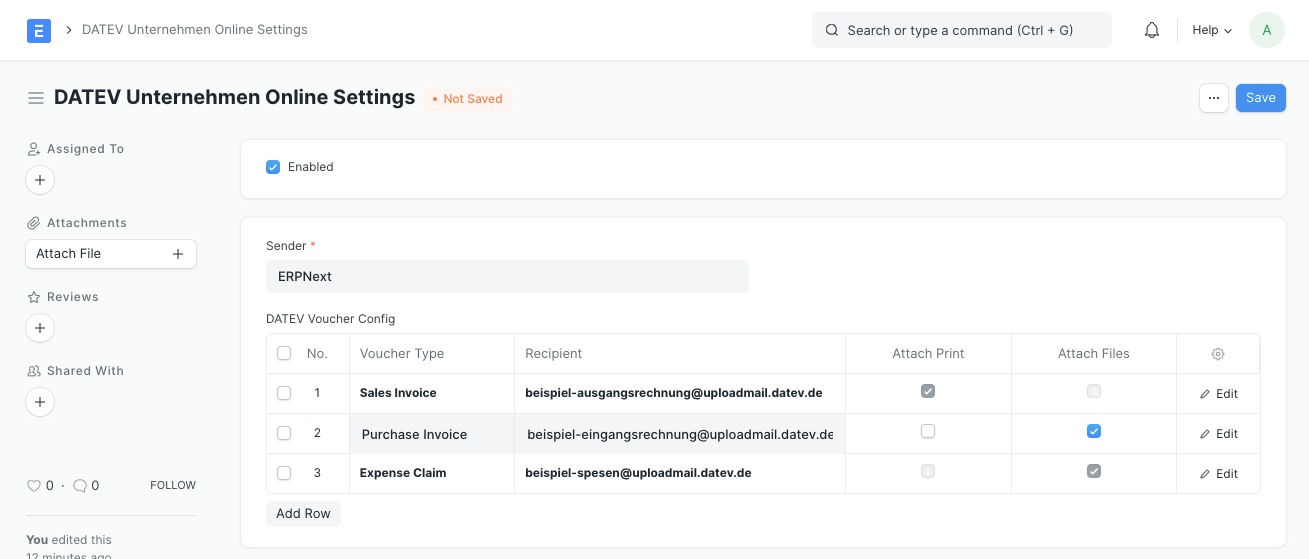
Falls Sie PDF on Submit für dieselbe Belegart verwenden, wählen Sie "Anhänge hinzufügen" statt "Druck hinzufügen". PDF on Submit fügt dann die PDF-Datei als Anhang zum Beleg hinzu und die DATEV-Integration versendet diesen.
"DATEV" and "DATEV Unternehmen Online" are trademarks of DATEV eG. This integration is not approved or endorsed by DATEV eG.
GPLv3
2 ratings
3.5 out of 5
5 Star
50%
4 Star
0%
3 Star
0%
2 Star
50%
1 Star
0%
Very helpful app for german companies. The export in "DATEV-Format" for the tax consultant works great after some own adjustments. Unfortunately, in ERP V14 the PDF document transfer to "DATEV Unternehmen Online" does not work. The bug has been reported to the developers, unfortunately they are not willing to fix the problem. Very bad!
After I wrote my previous review, the bug was quickly fixed. A miracle? ;-) Thanks! Now the app works very well.